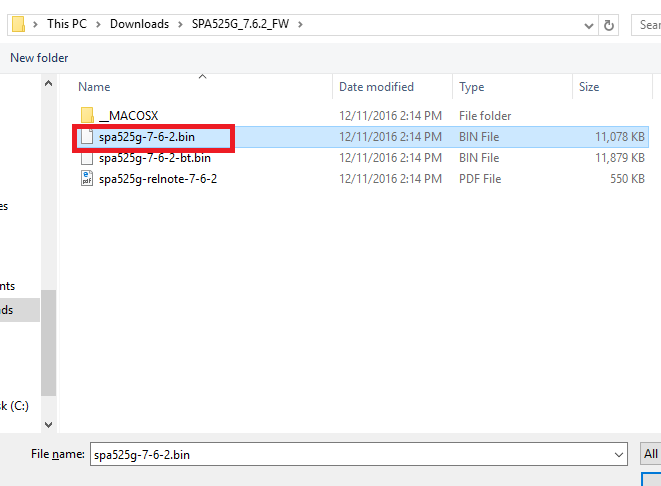123
Access Phones Web Interface
First, access your phones web interface and click Firmware Upgrade [su_exhibit text=”1a”]. Note, that before upgrading you will need to download the latest version IP phone firmware file from the Cisco website. Once you download and extract the file, click Firmware Upgrade Window [su_exhibit text=”1b”].
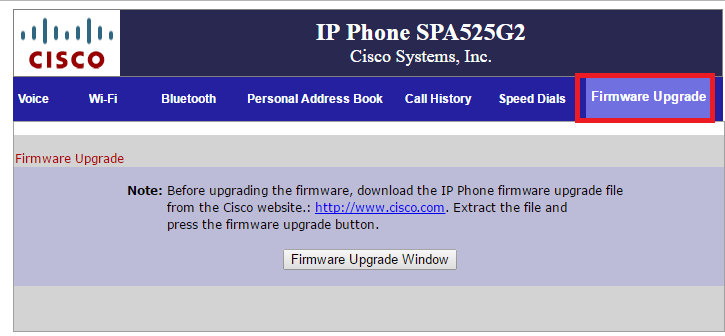
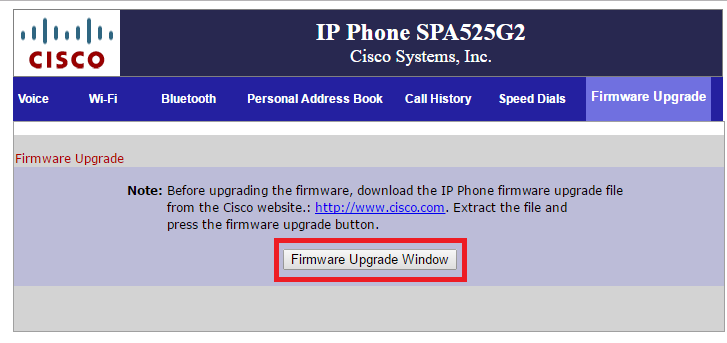
Locate the Device IP Address
Now, click Choose File to find the firmware upgrade file you just downloaded and extracted [su_exhibit text=”2a”] and locate and select .bin file [su_exhibit text=”2b”]. Then click Submit.