Note: If your current firmware version is 3.x, then you’ll need to follow the instruction in the article How to Upgrade Polycom VoIP Firmware/Software from 3.X.
Ok, let’s get started! Login to your Polycom Phone Admin Web interface using the Admin password (Default is: 456) [su_exhibit text=”1″]. The login URL is simply https:// plus your phone’s IP (e.g. https://192.168.0.2).
You can get the IP address of your phone by clicking Menu >> Status >> Network >> TCP/IP Parameters on your device.
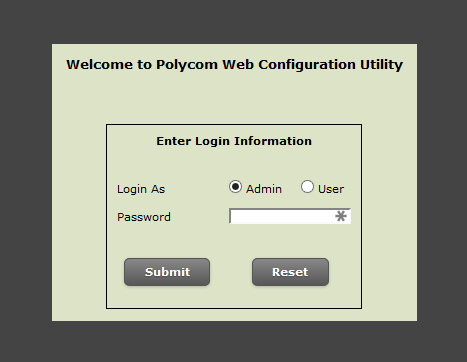
Next, ensure that Polycom Hosted Server is selected as “Server Type,” and click check for updates to query Polycom’s server for software updates.
If any updates are available, they will be shown in the drop down menu [su_exhibit text=”2″]. However, if no results are returned and you’re running version 5.9.4.3247 or higher, then you’re already running the latest software version and will not need to proceed.
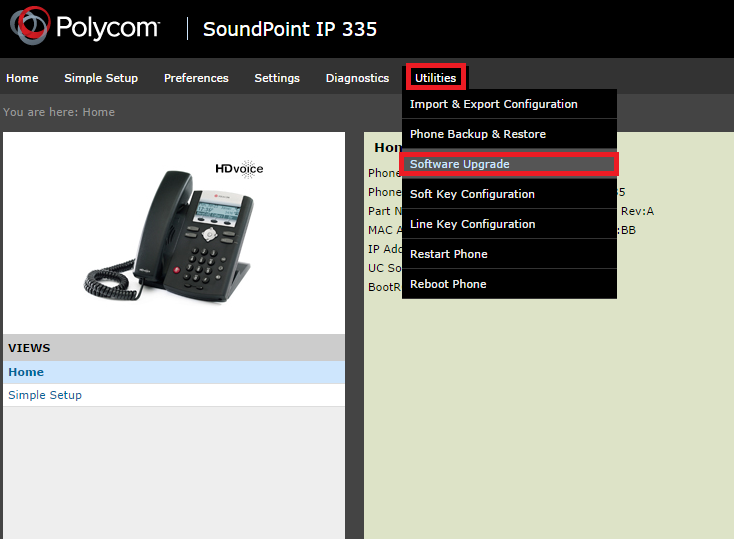

Therefore, select the highest firmware version from the drop-down menu, then click save to commit your changes and reboot to load new software [su_exhibit text=”1″].
Once you’re phone has rebooted, check the software version via the Home or Software Upgrade page to ensure that the new software has been loaded successfully. That’s it, you’re all done!










