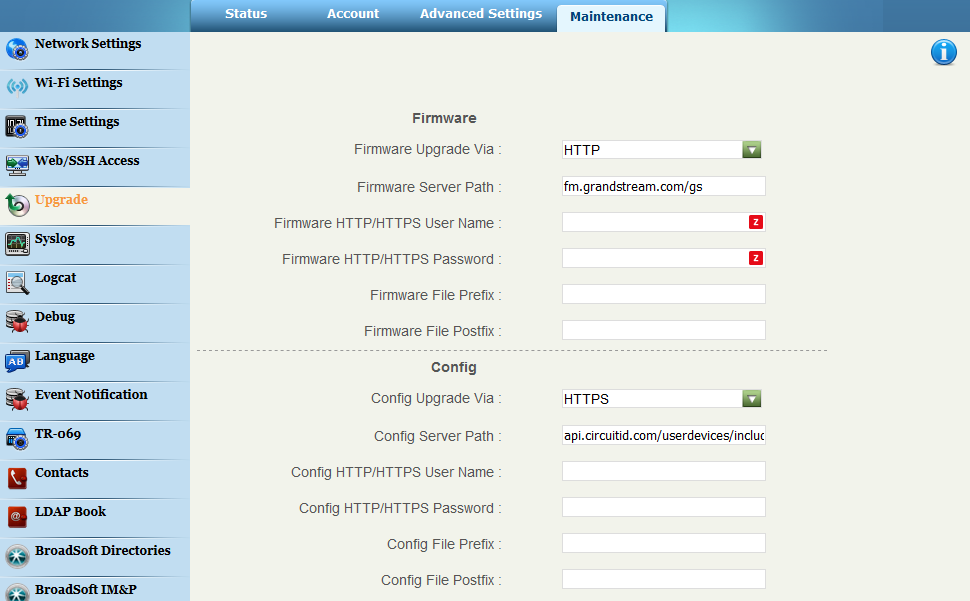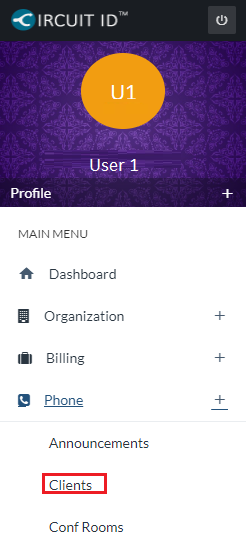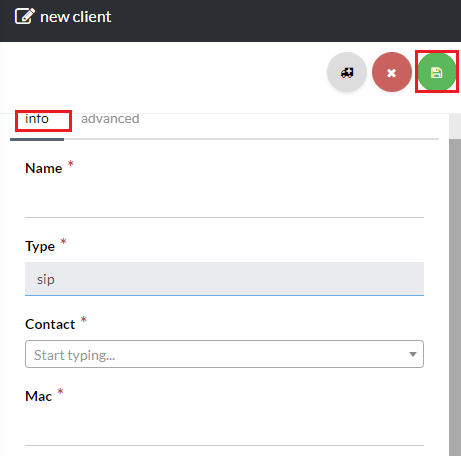[su_howto_steps]
123
[su_management_portal_login]
[su_tab_title text=”Change Provisioning URL”]
Login to your Grandstream Web interface [su_exhibit text=”3a”]. The login URL is simply http:// plus your phone’s IP (e.g. http://192.168.0.2).
The default username is admin and the default password is admin.
Once you have successfully logged in, browse to the Upgrade page by clicking Maintenance on the top menu, then Upgrade on the left-hand sub-menu.
Next, change the Config Upgrade Via to HTTPS and Config Server Path to api.circuitid.com/userdevices/includes/boot [su_exhibit text=”3a”].
Lastly, save your changes by clicking the Save button at the bottom of the page. Next, reboot your phone by clicking the Reboot button at the top of the page. Upon reboot your phone will automatically register whereby you can make and receive phone calls. Stick a fork in it as you’re done!