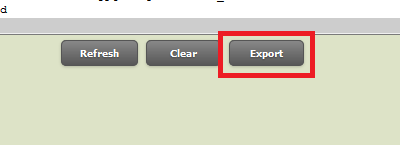123
Access Your Phone’s Web Interface
Enter your phones’s IP address in your web browser. Then, enter your phone admin credentials [su_exhibit text=”1″]. By default the username will be Admin and the password will 456.
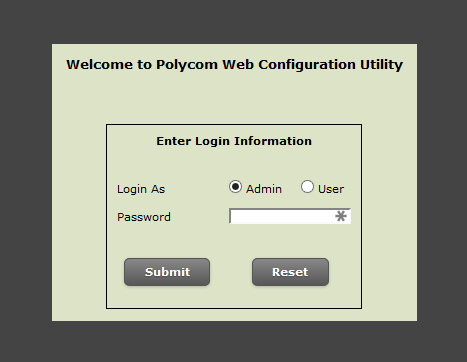
Download Logs
From the menu bar, go to Diagnostics > View and Download Logs [su_exhibit text=”2a”] and click Export [su_exhibit text=”2b”]