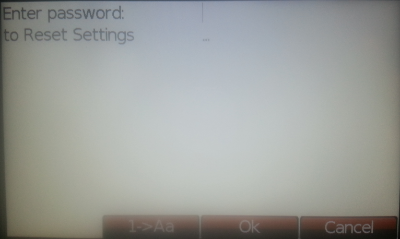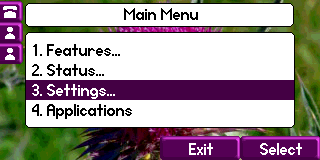
Next, Select Advanced and enter the admin password (Default Password is 456).
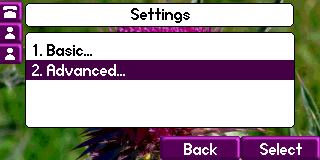
Then Select Admin Settings
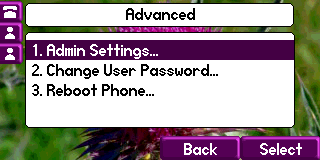
Select Reset to Defaults
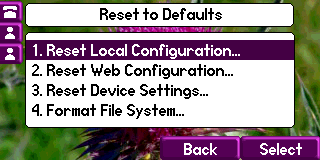
That’s all, continue to step 2 to see the other option on resetting your phone to factory configuration.
Rebooting the phone downloads new software and new configuration files if they exist on the provisioning server.
You can use a multiple key combination to reboot your phone. Depending on your phone model, press and hold the following keys simultaneously until you hear a confirmation tone (for about three seconds):
- IP 321, 331, 335: Volume-, Volume+, Hold, and Handsfree
- IP 450, 550, 560, and 650: Volume-, Volume+, Mute, and Messages
- IP 6000: *, #, Volume+, and Select
- IP 5000, Duo: *, #, Volume-, and Volume+
- VVX 1500: Delete, Volume-, Volume+, and Select
- VVX 500 and SpectraLink 8400 Series: 0, 1, and 3 dial pad keys.
Resetting to Factory Defaults:
Resetting the phone to factory defaults clears the flash parameters and removes log files, user data, and cached data.
You can use a multiple key combination to reset your phone to the factory defaults. Depending on your phone model, press and hold the following keys simultaneously during the Updater/BootROM countdown process until the password prompt displays:
- SoundPoint IP 550, 560, and 650, and VVX 1500: 4, 6, 8, and * dial pad keys
- SoundPoint IP 321, 331, 335, 450, SoundStation 5000 and Duo: 1, 3, 5, and 7 dial pad keys
- SoundStation IP 6000: 6, 8, and * dial pad key
- VVX 300, 310, 400, 410: dial pad keys 1, 3, and 5 dial pad keys
- VVX 500,VVX600 and SpectraLink 8400 Series: 1, 3, and 5 dial pad keys
Since UCS 3.3.0 and the introduction of the Updater the starting of the Application has to be canceled:
Press the Cancel Softkey
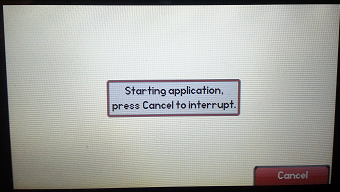
Now press the matching multiple key combination
- SoundPoint IP 550, 560, and 650, and VVX 1500: 4, 6, 8, and * dial pad keys
- SoundPoint IP 321, 331, 335, 450, SoundStation 5000 and Duo: 1, 3, 5, and 7 dial pad keys
- SoundStation IP 6000: 6, 8, and * dial pad key
- VVX 300, 310, 400, 410: dial pad keys 1, 3, and 5 dial pad keys
- VVX 500, VVX600 and SpectraLink 8400 Series: 1, 3, and 5 dial pad keys
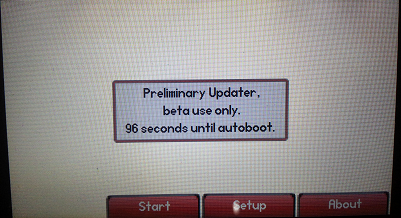
Below now requires the Admin password 456.