123
[su_management_portal_login]
Navigate to Clients
Now, navigate to Phone >Clients [su_exhibit text=”2a”]. Click on your desired device [su_exhibit text=”2b”]. Next, click on Logs tab on top right side of the page to view your phone provisioning logs [su_exhibit text=”2c”].
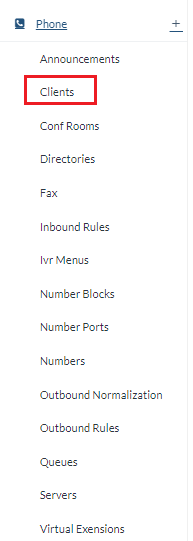
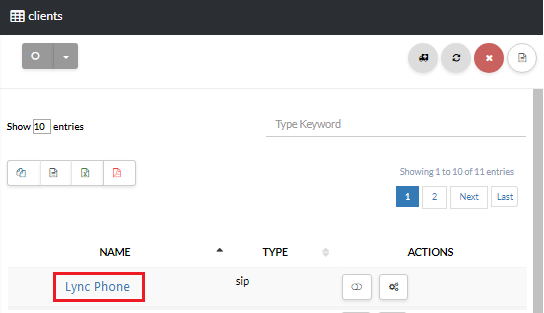
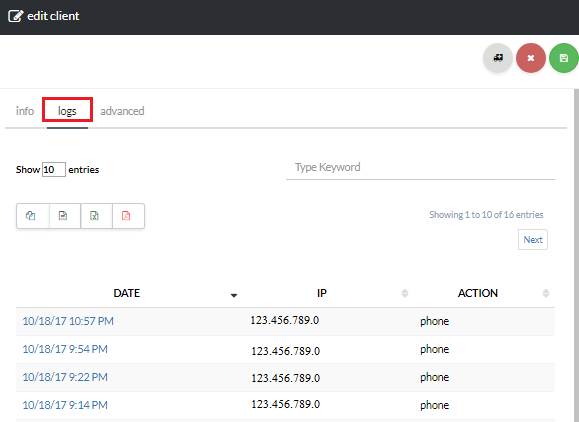
View Provisioning Logs
Below you will find a table containing detailed information about Provisioning Logs:
| Title | Description |
| Date | Shows the date and time that the log was processed. |
| IP | Shows the IP address of the phone. |
| Action | There will be 3 different possible entries: Phone: Logs from phone calls. Directors: Organization with all your users. Logs: phone uploads its own logs to the server |









