Add User Device
First, you will need to add your device to the online [su_management_portal_link]. For step-by-step instructions on how to add your Cisco SPA to the online [su_management_portal_link], please see How to Setup a Client.
Upgrade Firmware
Circuit ID recommends that you upgrade the firmware on your phone to the latest version. For more information on how to upgrade to a newer firmware please see How to Upgrade the Firmware on Cisco SPA525G.
Setup Your Phone
Connect the phone’s Ethernet cable to the back of the phone, and your router. Or, if you are using Wi-Fi, ensure to setup the Wifi profile. Now, power on the device.
Locate the Device IP Address
On the phone select Menu > Status [su_exhibit text=”2a”], then select Network Status [su_exhibit text=”2b”]. Next, look for IP Address.
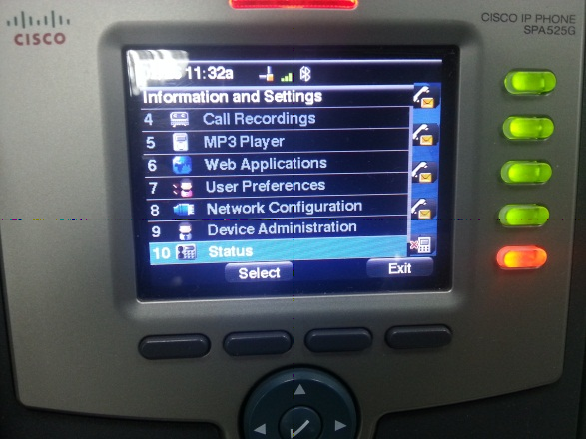
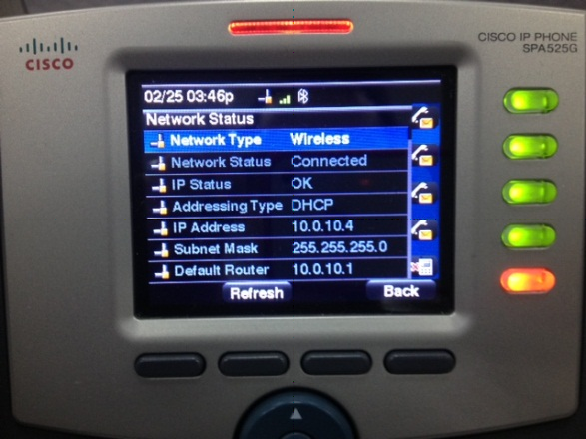
Open Web Interface
You’re on a role! Please open your web browser and enter the URL http://192.168.1.101 replacing the IP address with the IP address of your phone that you obtained in Step 4 of this article.
Now, scroll down and fill-in the Profile Rule section with the following provisioning URL: http://www.circuitid.com/api/provision/$MA.cfg
Click Save and the phone will reboot with the users loaded profile.









