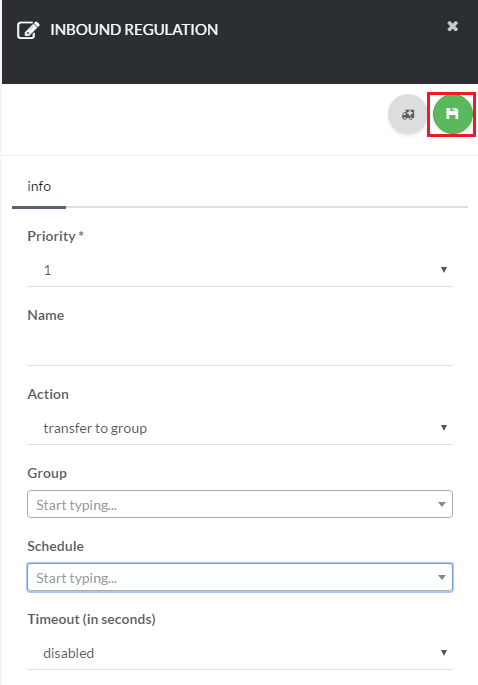123
[su_management_portal_login]
Create Group and Add Members
Now, if you havn’t done so already, go ahead and create a new group. For more information on how to create a group, please see How to Create a New Group
Next, we need to add members to that group. For more information on how to add members to a group, please see How to Add/Remove Members to a Group
Create a Inbound Routing Rules
If you dont already have a routing rule setup, now is the time to do so. You can get detailed instruction on how to setup a new routing here here: How to Create a Inbound Routing Rule
However, note that in this case, when selecting a action for your rule, select Transfer to Group [su_exhibit text=”3″]. Now, any number that is routed to this routing rule, will ring to your call group.