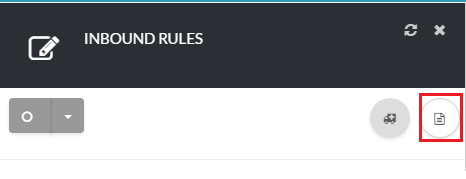12345
[su_create_list_item content=”Inbound Rule”]
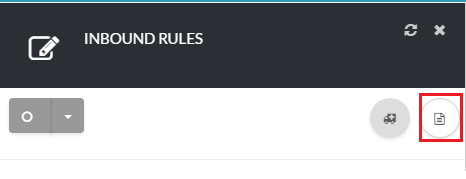
Add a Inbound Rule
You can then view the steps for creating a new account in more detail in the following article:How to Create a Inbound Routing Rule
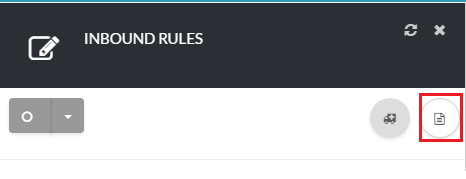
You can then view the steps for creating a new account in more detail in the following article:How to Create a Inbound Routing Rule