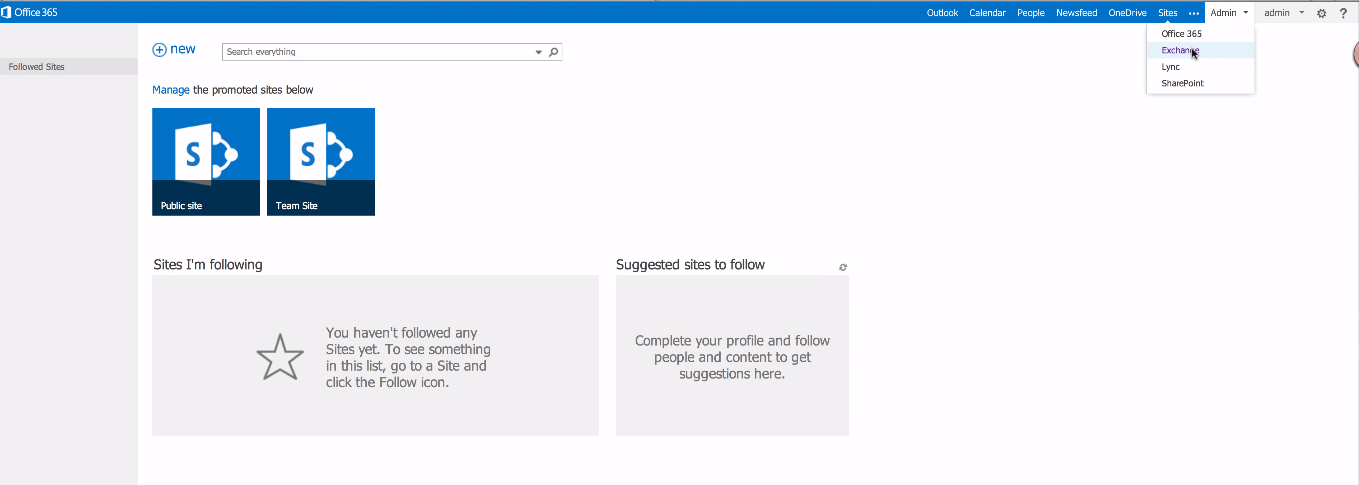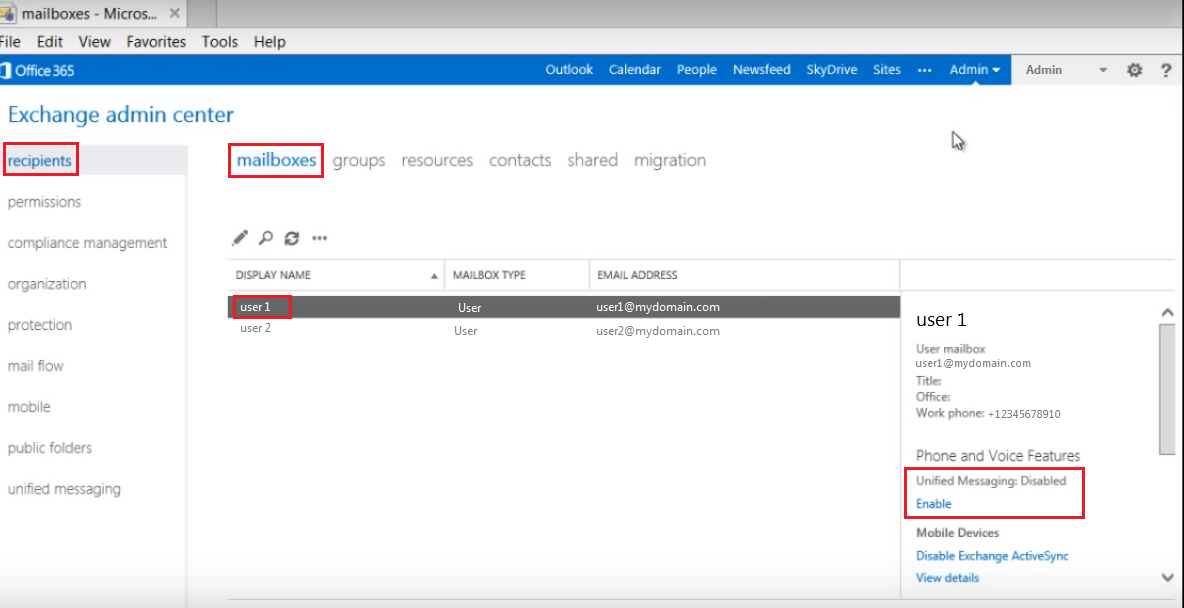12
Login to Office 365
Login to O365 using an admin account, then finally clicking the Sign in button [su_exhibit text=”1″].

Go to the Exchange Admin Center
Now, go to Admin located on the upper right-hand side of the page, and click on Exchange from the drop down menu [su_exhibit text=”2a”]. On the Exchange Admin Center, click on recipients, and under mailboxes, choose a user, then on the third column, look for Unified Messaging and click on enable [su_exhibit text=”2b”].