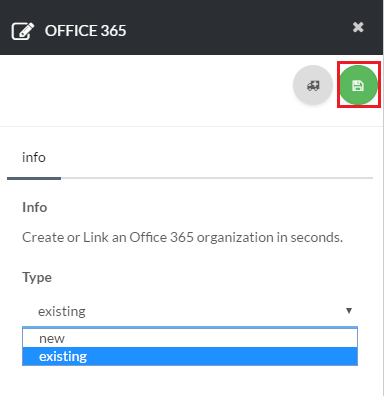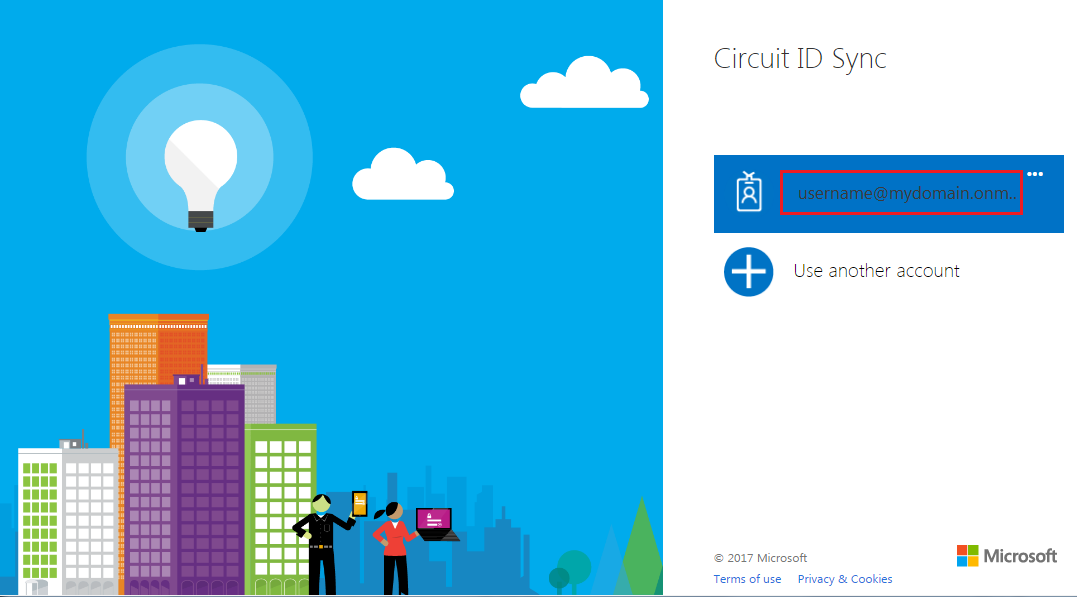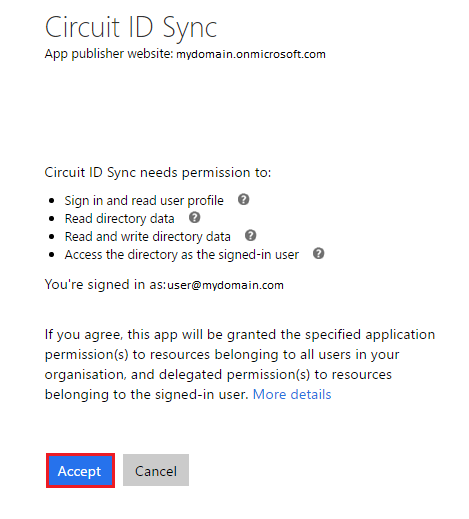123
[su_management_portal_login]
[su_dashboard_settings content=”Office 365″]
Existing O365
Now, select Existing from the drop down menu and click save [su_exhibit text=”3a”]. On the Circuit ID Sync page, log into your Office 365 account by entering your email address [su_exhibit text=”3b”]. Lastly, click Accept to complete the process [su_exhibit text=”3c”].