[su_howto_introduction text=”How to Enable Comprehend on A Call”]
[su_howto_steps]
123
[su_management_portal_login]
Navigate to Recordings
[su_dashboard_settings content=”General”]
Enable Call Recording Notifications
Note: Transcribe must be enabled before you can send notifications.
[su_call_recordings content=”Comprehend”]
Record Calls
Turn on to enable call recording.
Send Recording Notifications
Turn on to receive email notification of the Recording. Note that the notification is sent to the person listed as the call recording contact.
Transcribe
Allows you to have a transcript of the call emailed to you.
Comprehend
Reads transcript of the call, calls will be comprehended as Positive, Neutral, or Negative.
Record Call Types
Choose to record “All” call, or record calls from “Call Queues and Groups Only”.
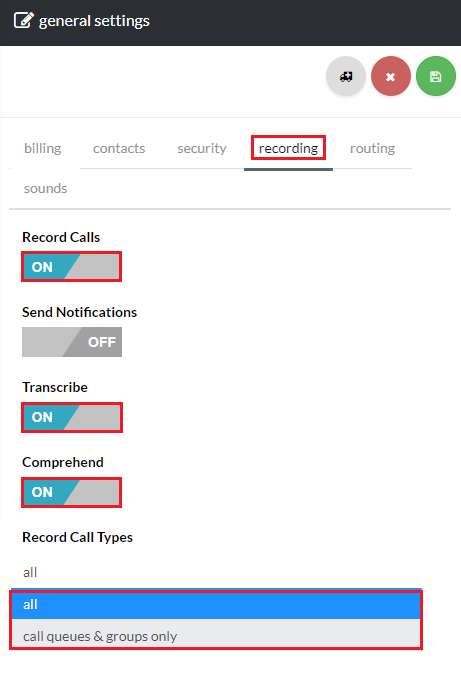 Save Recording
Save Recording
 Notification Email
Notification Email
[su_howto_conclusion text=”Enable Comprehend on A Call”]