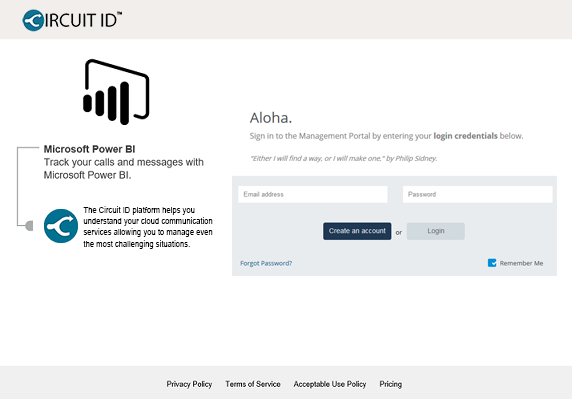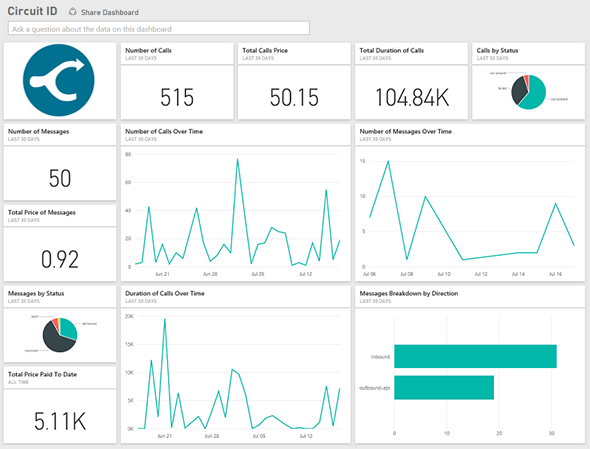123
Get Data
Select Get Data at the bottom of the left navigation pane [su_exhibit text=”1a”]. Then, in the Services Box, Select Get [su_exhibit text=”1b”].
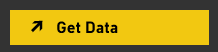
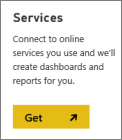
Connect to Circuit ID and Authenticate
Next, select Circuit ID then click the yellow Connect button at the right-hand side of the page [su_exhibit text=”2″].
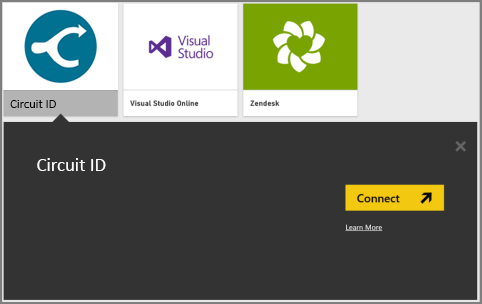
Login to CircuitID’s Microsoft Power BI
Now you are almost done! When prompted, provide your Circuit ID credentials to sign in and authorize the Power BI application to access your data [su_exhibit text=”3a”].
This will begin importing data from your Circuit ID account, and you will have your dashboard populated with your calls and messages usage for the past 30 days [su_exhibit text=”3b”]