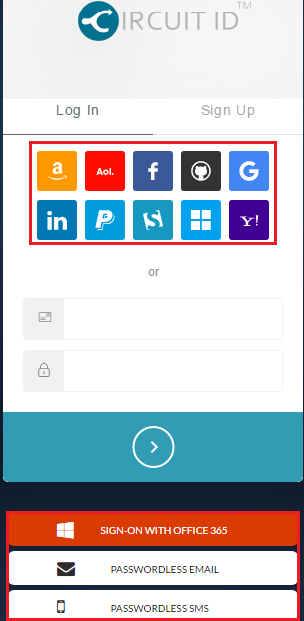12
Click on Forgot Password Button
Go to the Circuit ID client login screen, and click on the forgot password link [su_exhibit text=”1″] and follow the steps to get your password reset. Alternatavly, you can also click the forgot password button on Circuit ID login page.
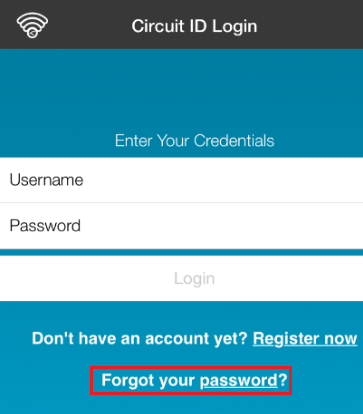
Reset Password through SMS, Email or the Network Provider Single Sign On
You can also reset your password using SMS or Email [su_exhibit text=”2″] or through on of the single sign on providers if you have added any. This can be done from Circuit ID’s login page.
Note: If you are still unable to reset your password, contact Circuit ID Support for further assistance.