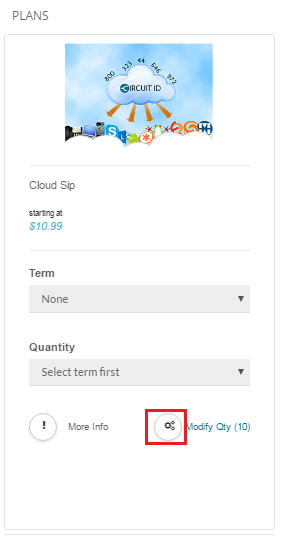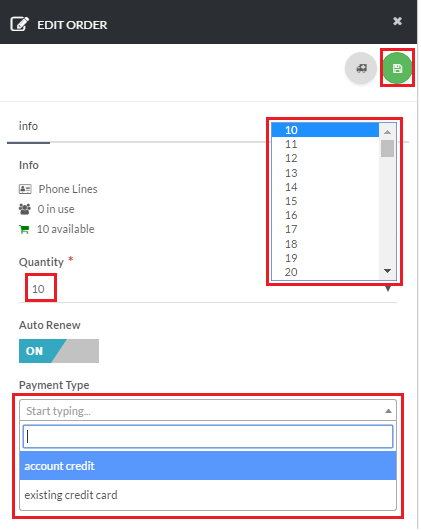Navigate to Store
To get started, navigate to Billing > Orders [su_exhibit text=”2a”] and click New to view the products and services page [su_exhibit text=”2a”].
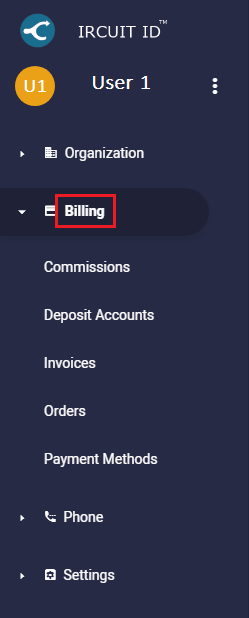
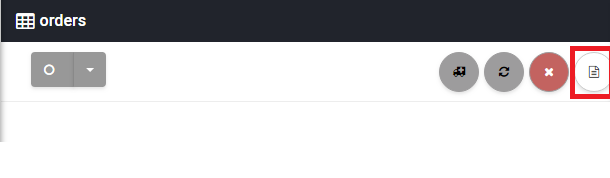
Select and Purchase License
To purchase a license, select the Term and the Quantity from the drop down list [su_exhibit text=”3a”]. After that, click next on the bottom right side of the page [su_exhibit text=”4b”]. You can review the selected product and service that you want to purchase. Then, click next to proceed [su_exhibit text=”4c”]. To complete the purchase, you need to choose your Payment Type from the list of options and click on Checkout on the bottom right side of the page [su_exhibit text=”3d”].
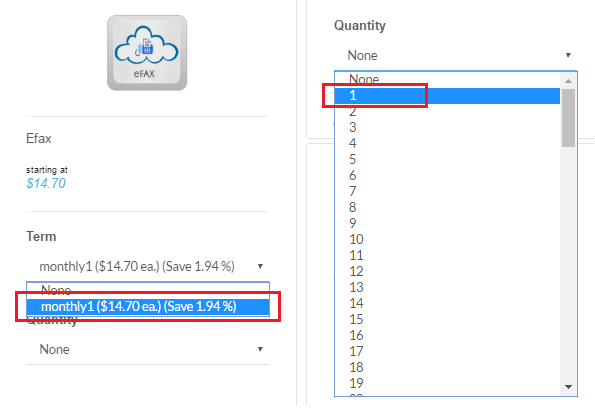
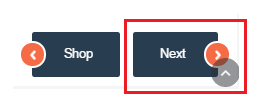
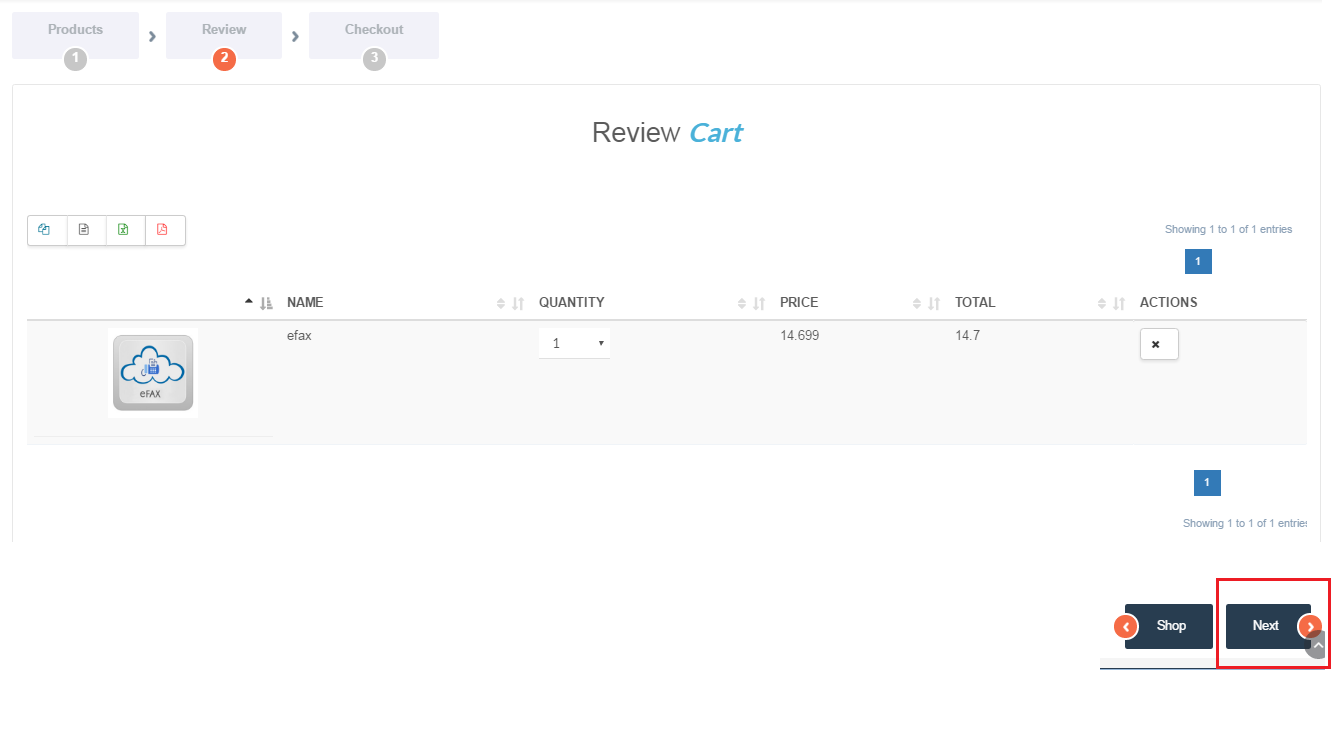
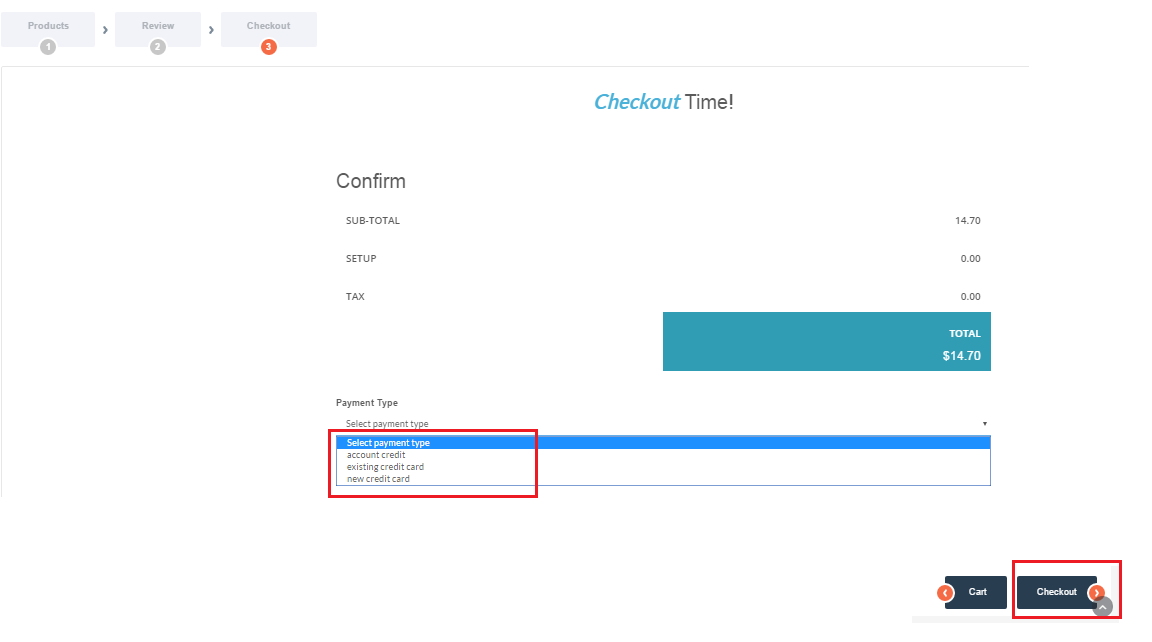
Modify Quantity of Licenses
On the Licenses page, you can either Modify Quantity of existing licenses or Purchase a license from the list. To Modify Quantity of existing Apps, click on the gear icon [su_exhibit text=”4a”]. On the Edit Order page, update the Quantity and choose a Payment Method, then click on save [su_exhibit text=”4b”].