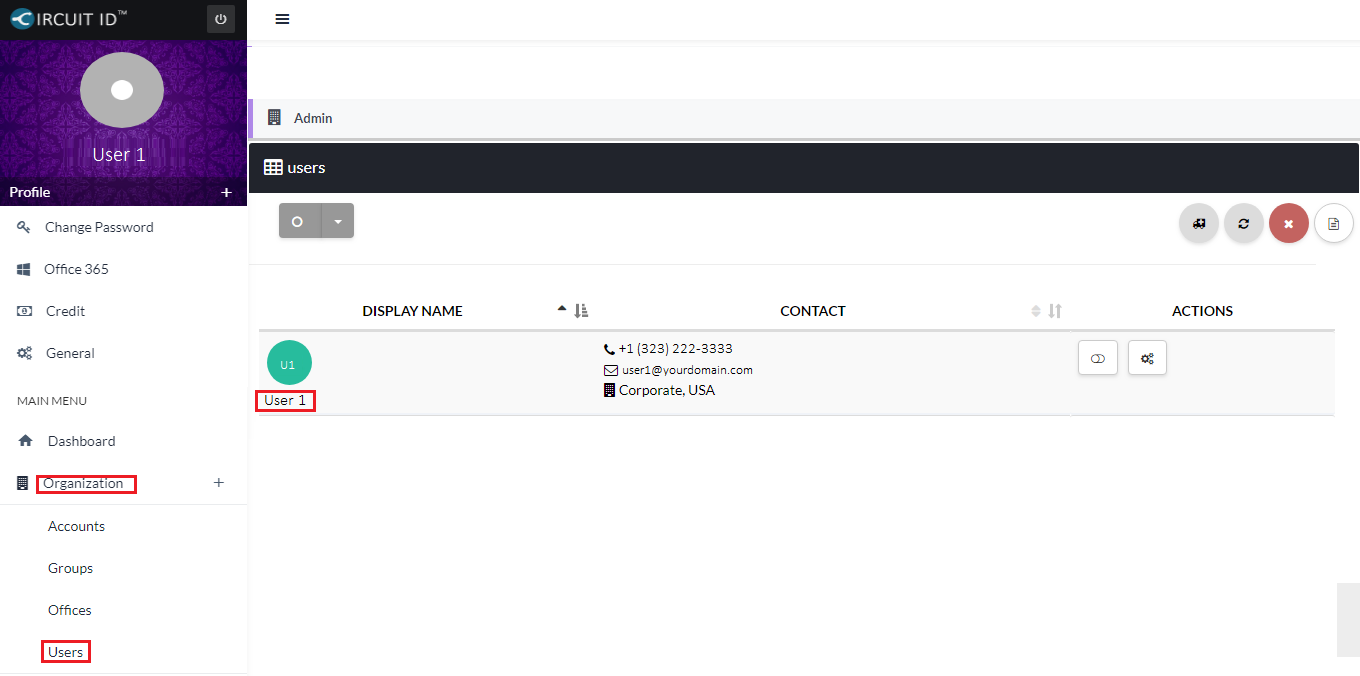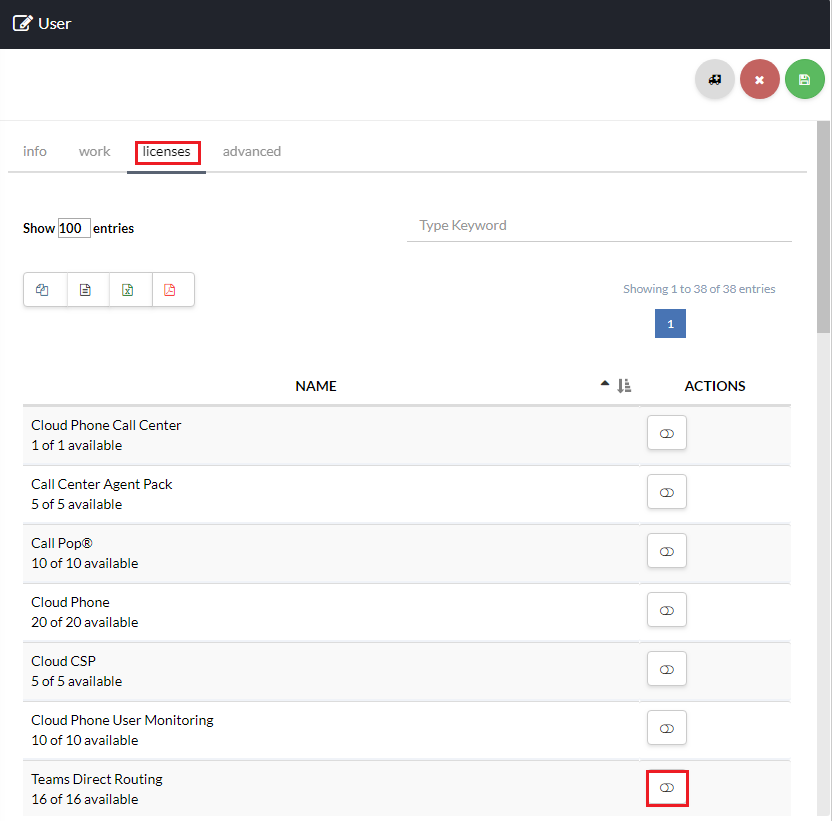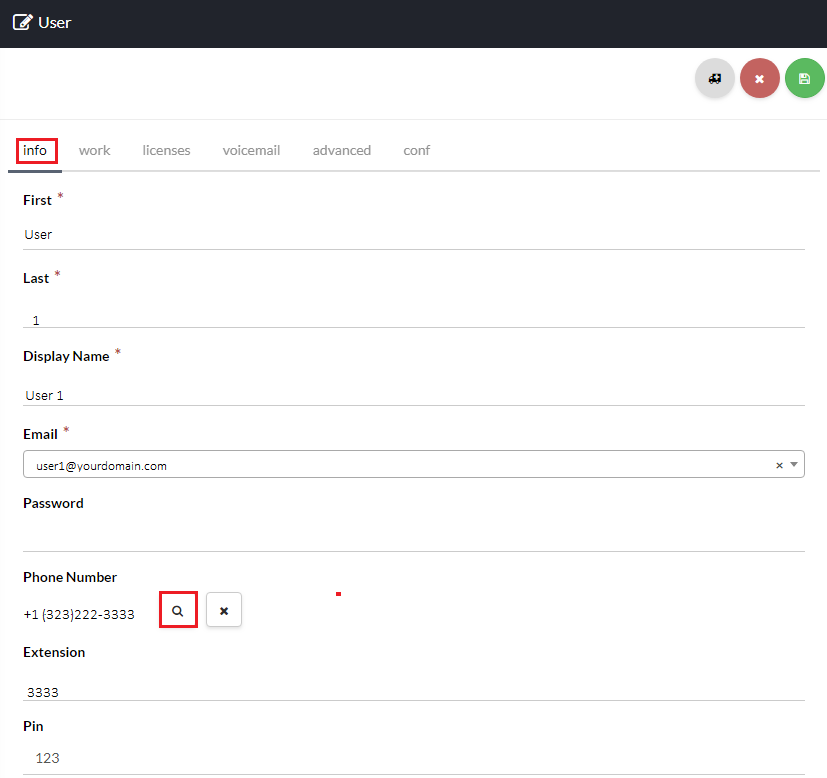Purchase Circuit ID SBC Licenses for Microsoft Teams Direct Routing
You will need to purchase a Circuit ID SBC License for each user in your organization you would like to enable for Microsoft Teams Direct Routing. Purchase the necessary licenses by navigating to the Store [su_exhibit text=”2a”]. Next, locate the Microsoft Teams Direct Routing license and select the Term and Quantity [su_exhibit text=”2b”].
Notes: Microsoft requires that users have a Microsoft Phone System + E3 license, or a Microsoft E5 license to enable Microsoft Teams Direct Routing. This is in addition to a Circuit ID SBC License.
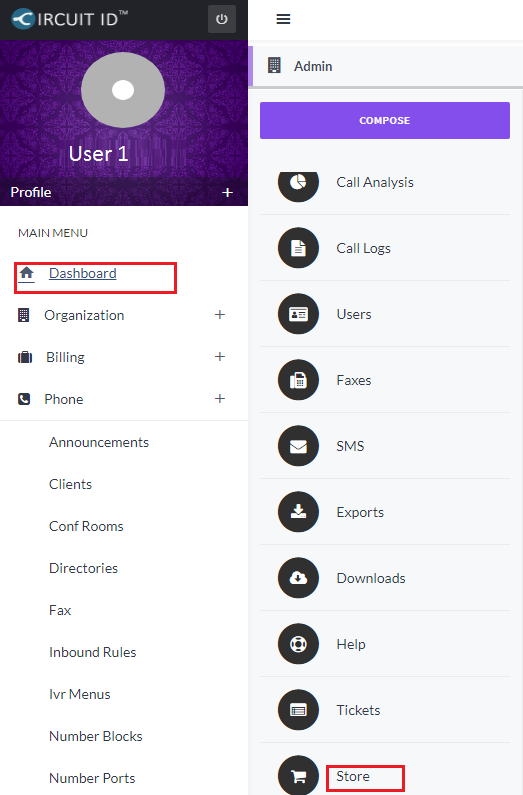
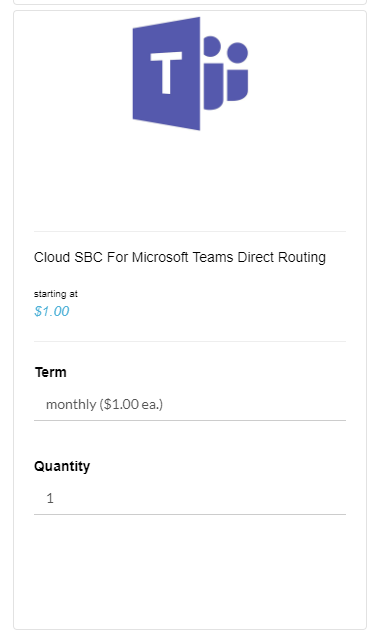
Link your Office 365/Azure Active Directory Organization
Complete the steps in article How to Link an Office 365 / Azure Active Directory Organization to link your organization.
Grant Access Rights
Once you have linked your Office 365/Azure Active Directory Organization successfully, you will then need to Grant Circuit ID access rights to automatically provision your Circuit ID SBC for Microsoft Teams.
To do so, complete the steps in article How to Grant Circuit ID Access Rights to your Office 365 / Azure Active Directory Organization [su_exhibit text=”4″].
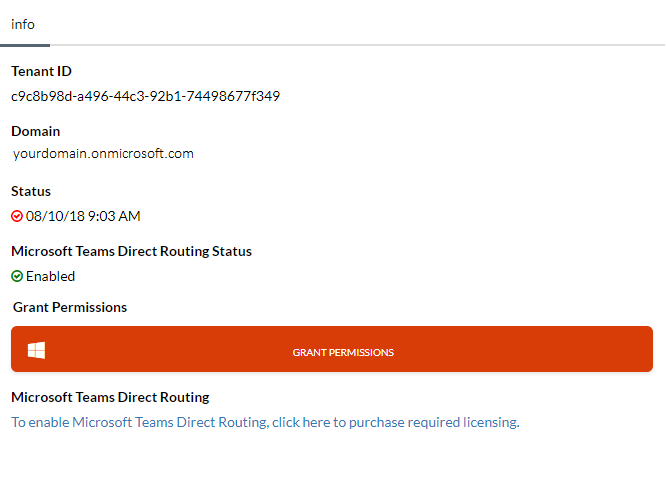
Provision your Circutit ID SBC for Microsoft Teams
Now, provision your Circuit ID SBC for Microsoft Teams Direct Routing by navigating to Office 365 and clicking the provisioning button under Microsoft Teams Direct Routing [su_exhibit text=”5″].
When provisioning has completed, your Microsoft Teams Direct Routing Status will change to “Enabled,” and you will receive an email with the status update. Click the Office 365 menu link again to refresh your provisioning status.
Notes: Circuit ID SBC for Microsoft Teams Direct Routing provisioning can take from 1 to 20 minutes to complete.
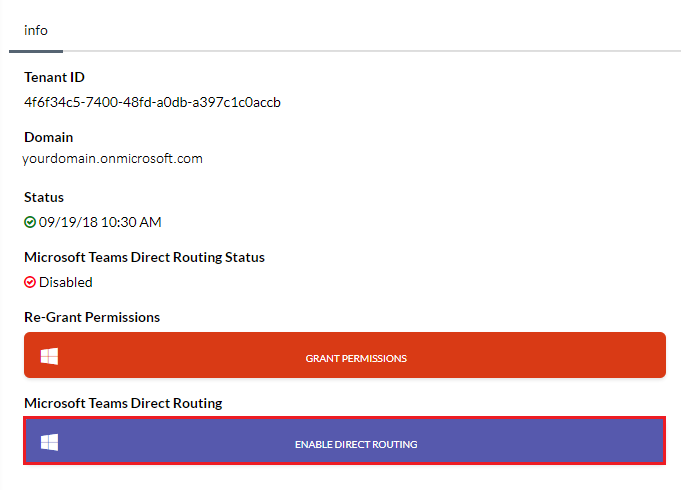
Assign License and Phone Number to Office 365 User
To enable users, click on Organization > Users and select the desired user you would like to enable for Microsoft Teams Direct Routing [su_exhibit text=”6a”]. On the users page click the License tab at the top of the page.
Now, go to the Info section of the users page and assign a phone number and extension [su_exhibit text=”6c”]. Click save once you are done.
Note: Changes applied to Office 365 users may take a few minutes to propagate.