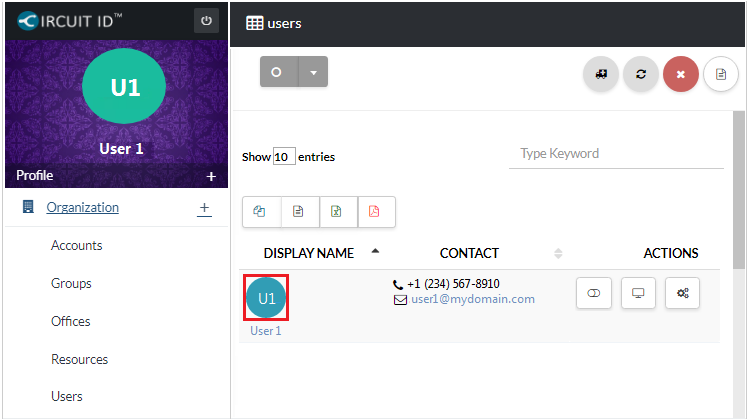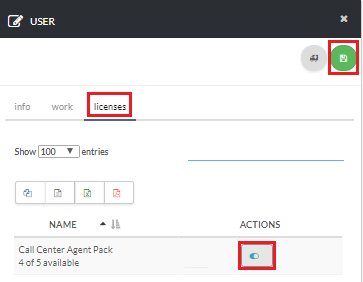Purchase Call Center License
To get started, go to Billing and click Orders [su_exhibit text=”2a”]. Next, click new to view the products and services page [su_exhibit text=”2b”].
Then, choose Call Center Agent and select the Term and Quantity from the drop down list [su_exhibit text=”2c”], and click Next on the bottom right side of the page [su_exhibit text=”2d”].

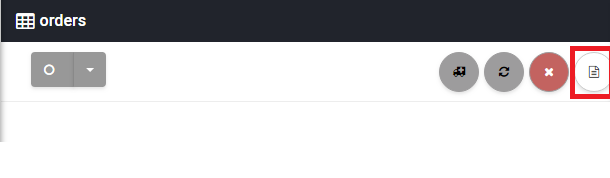
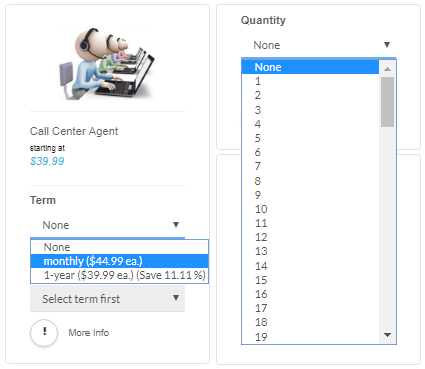
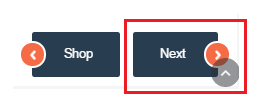
Review and Complete the Purchase
Next, review the product you are purchasing, and click on the Continue button [su_exhibit text=”3a”]. Remember, you will need one Call Center Agent license per user.
To complete the purchase, you need to choose your Payment Type from the list of options, and click the Confirm button [su_exhibit text=”3b”].
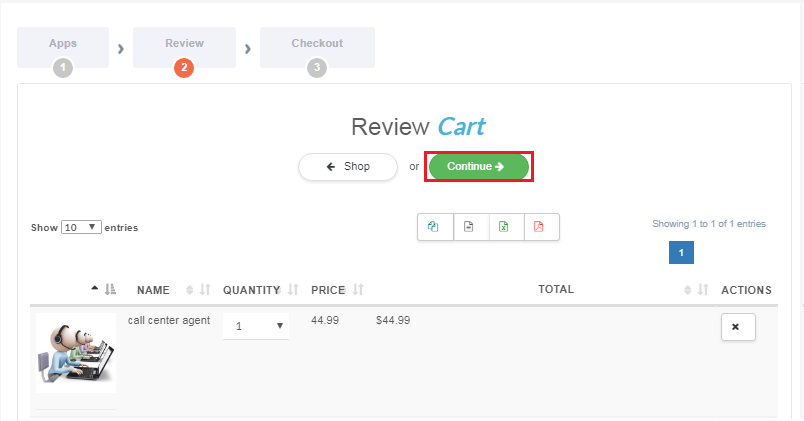
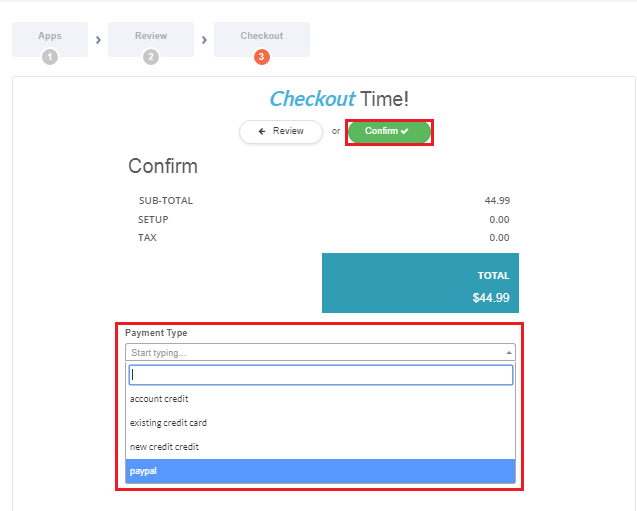
Enable Call Center Agent on a User
Now, navigate to Organization > Users, and select a User [su_exhibit text=”4a”]. Then, go to the Licenses tab, search for Call Center Agent Pack, and click the slider to enable it. Lastly, click on the Save button to complete the process [su_exhibit text=”4b”].
You’re done! Call Center Agent is now enabled on your first user.