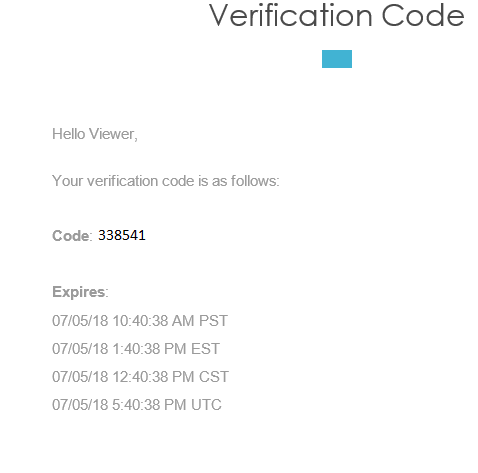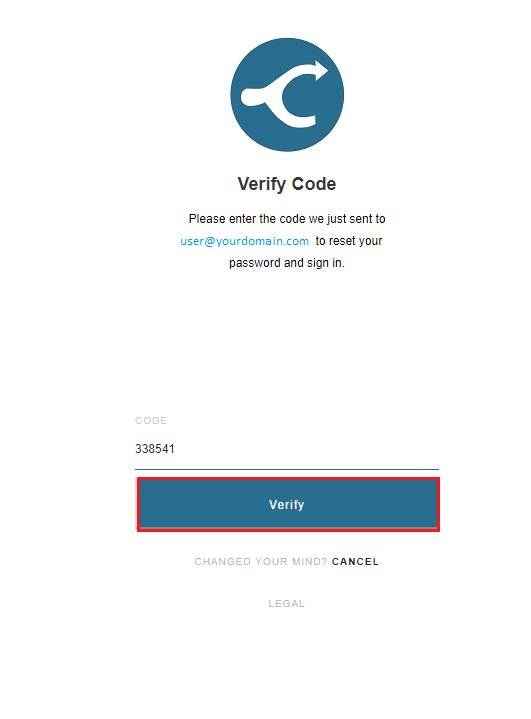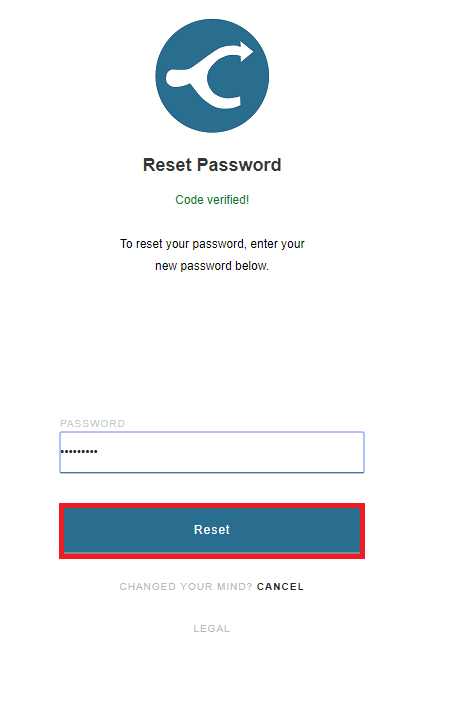123
Click Link
From the sign-in page, click the Forgot Password link [su_exhibit text=”1a”]. Next, enter the email address listed on your account and click Submit [su_exhibit text=”1b”]

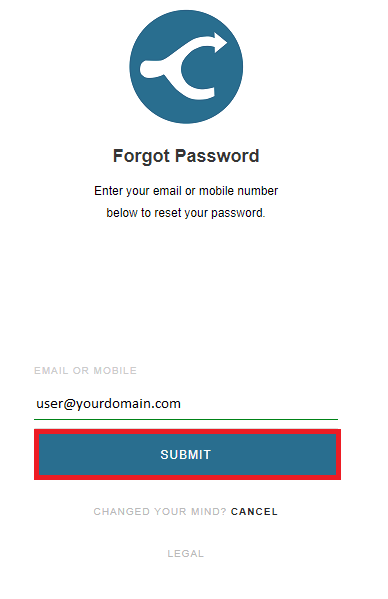
Verification Code
Now, check your email for the verification code that was sent [su_exhibit text=”2a”], enter the verification code and click Verify [su_exhibit text=”2b”].