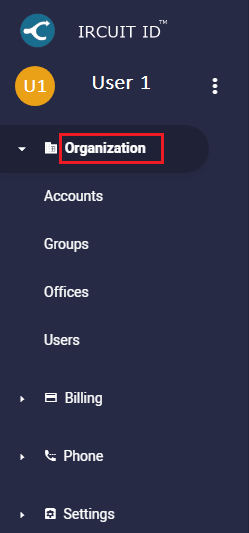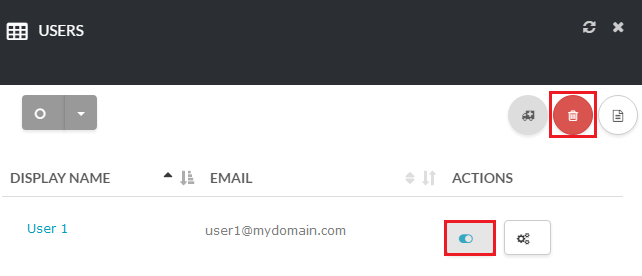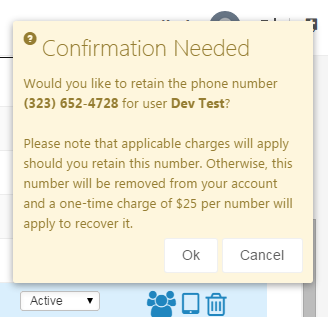About
This article demonstrates step-by-step instructions for How to Remove a User.Step-by-Step Instructions
The below table will detail the steps required to accomplish your goals:12
Login
Login to the Management Portal by clicking a sign-on provider or entering your Email Address and Password as shown in Exhibit 1. If you don't have an account, you can sign signup instantly by clicking here.
Remove User
Navigate to the Organization > users > as shown in Exhibit 2a. Click on the slider under Actions of the user you would like to delete. Then click on the Trash Bin icon on the upper right hand corner of the Users page as shown in Exhibit 2b.
Once you click on the Trash Bin icon, a message will prompt you if you would like to retain the phone number. Click OK as shown in Exhibit 2c if you would like to retain the user’s phone number. If you clicked OK, the user will be removed and the phone number will be retained. Otherwise, click Cancel.