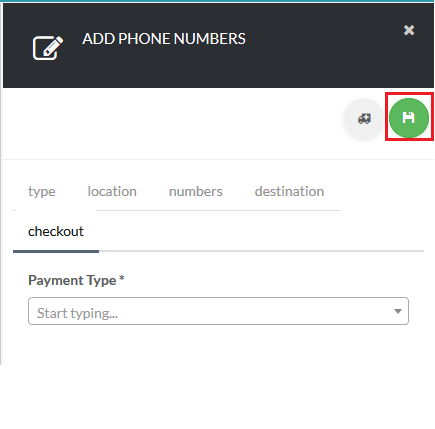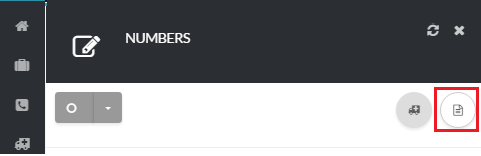Select Local Numbers
Next, click Local [su_exhibit text=”3a”]. Then, select the Location (Country, State & City) [su_exhibit text=”3b”].
Based on your selection, you will be presented with numbers available in that area. Tick the check-box to the right-hand side of the DID you would like to purchase [su_exhibit text=”3c”] then click the green save button on the top right-hand side of the page to proceed to the number destination page.
Choose a destination for your new numbers [su_exhibit text=”3d”]. Note, that the destination is not permanent and can always be changed in the numbers page.
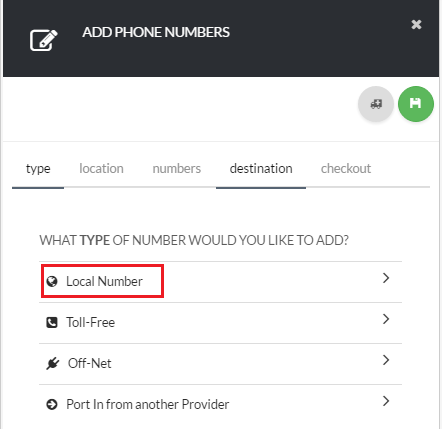
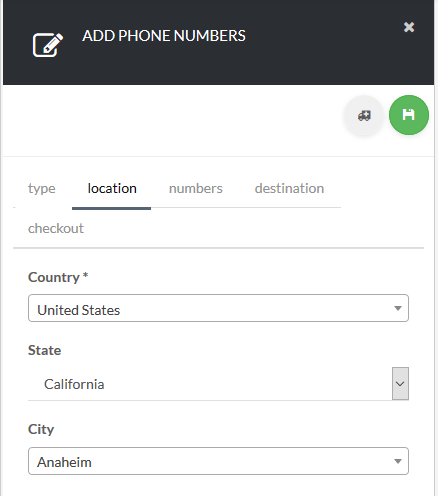
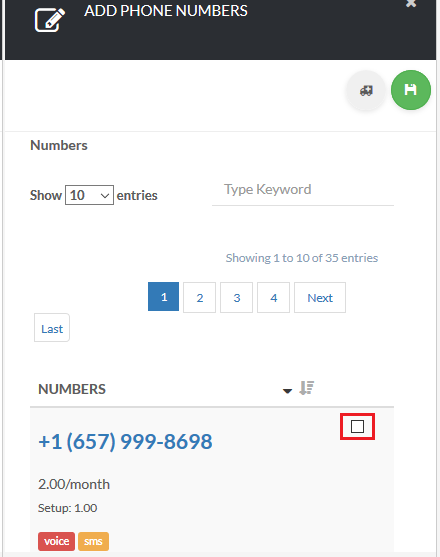
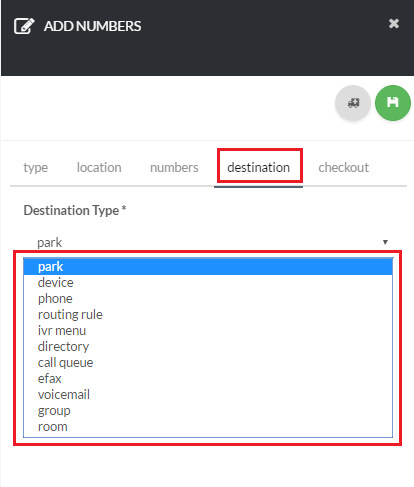
Summary
You are almost done!
Lastly, select the preferred Payment Method you would like to use to complete your purchase [su_exhibit text=”4″] . After you click the save button on the top right-hand side of the page, your order is completed and your new numbers are now ready for use!