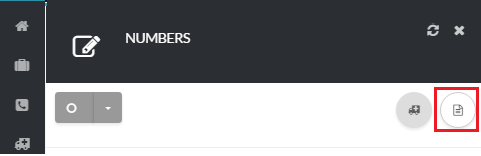12345
[su_create_list_item content=”Phone Number”]
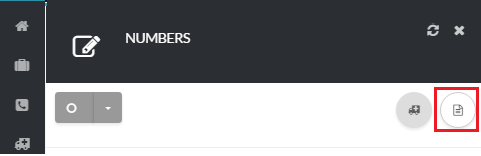
Add Number page
You can view the steps for adding and purchasing a new number in more detail in the following article:How to Add a New Number
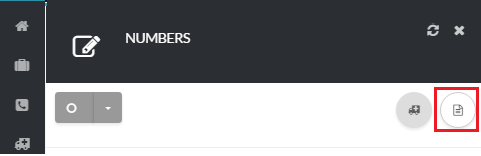
You can view the steps for adding and purchasing a new number in more detail in the following article:How to Add a New Number