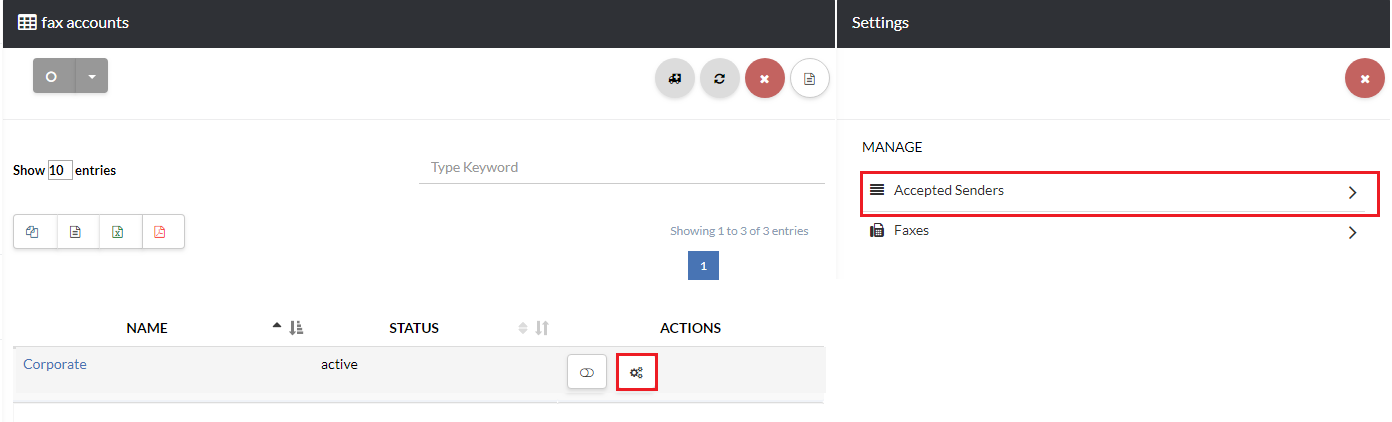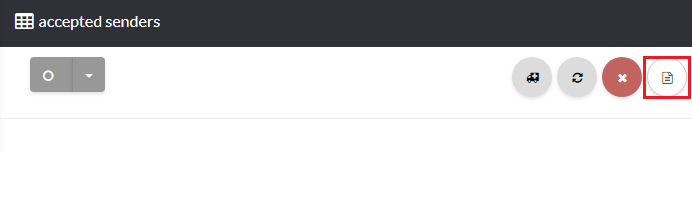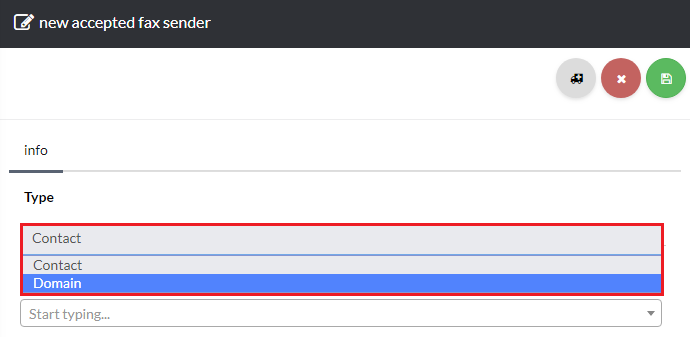123
[su_management_portal_login]
[su_phone_menu content=”Fax”]
Manage Accepted Senders
Now, you can control who is able to send faxes with this account by adding accepted senders.
Click the gear icon next to your fax account to navigate to the fax setting page and select Accepted Senders [su_exhibit text=”4a”]. Next, click the create icon on the top right-hand side of the page [su_exhibit text=”4b”]. For the sender Type select Contact or Domain [su_exhibit text=”4c”]. Contact will allow you to select a specific user, and Domain will allow you to enter a full domain and any email address using that domain will be added as an accepted sender.