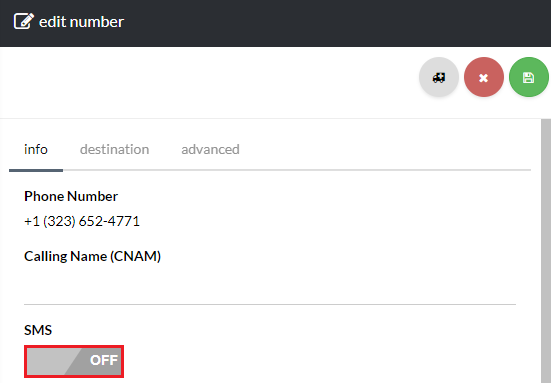Note: Some Circuit ID DIDs are already SMS enabled, and most international DIDs have SMS services enabled. Check the phone numbers page to confirm if your DID is SMS enabled.
123
[su_management_portal_login]
Navigate to SMS
Now, navigate to Phone, and click on Numbers [su_exhibit text=”2″].
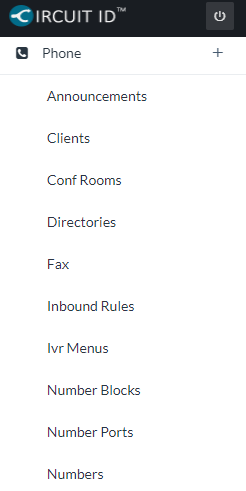
View an SMS Message
Next, select the desired phone number [su_exhibit text=”3b”]. Click on SMS to disable/enable SMS on the phone number. Once you are done click save on the upper right-hand side of the page [su_exhibit text=”3b”]. You will receive an email notification with your SMS service update [su_exhibit text=”3c”]
Note: Circuit ID can offer SMS service for almost any U.S DID. You can also enable SMS services for DIDs that are with another carrier.