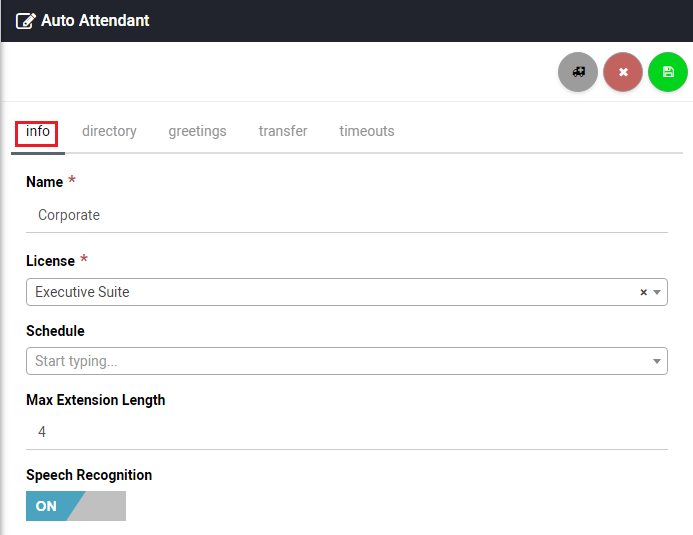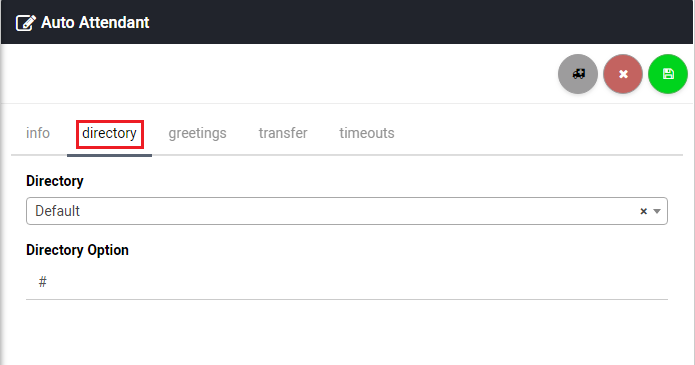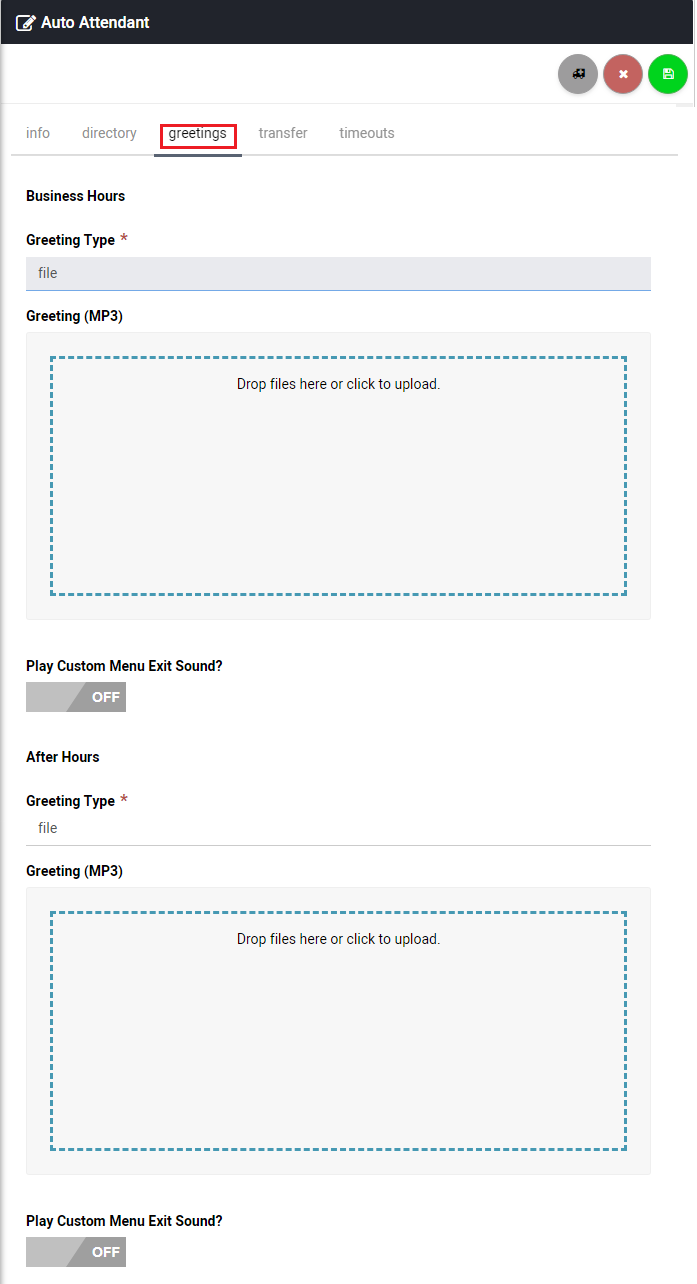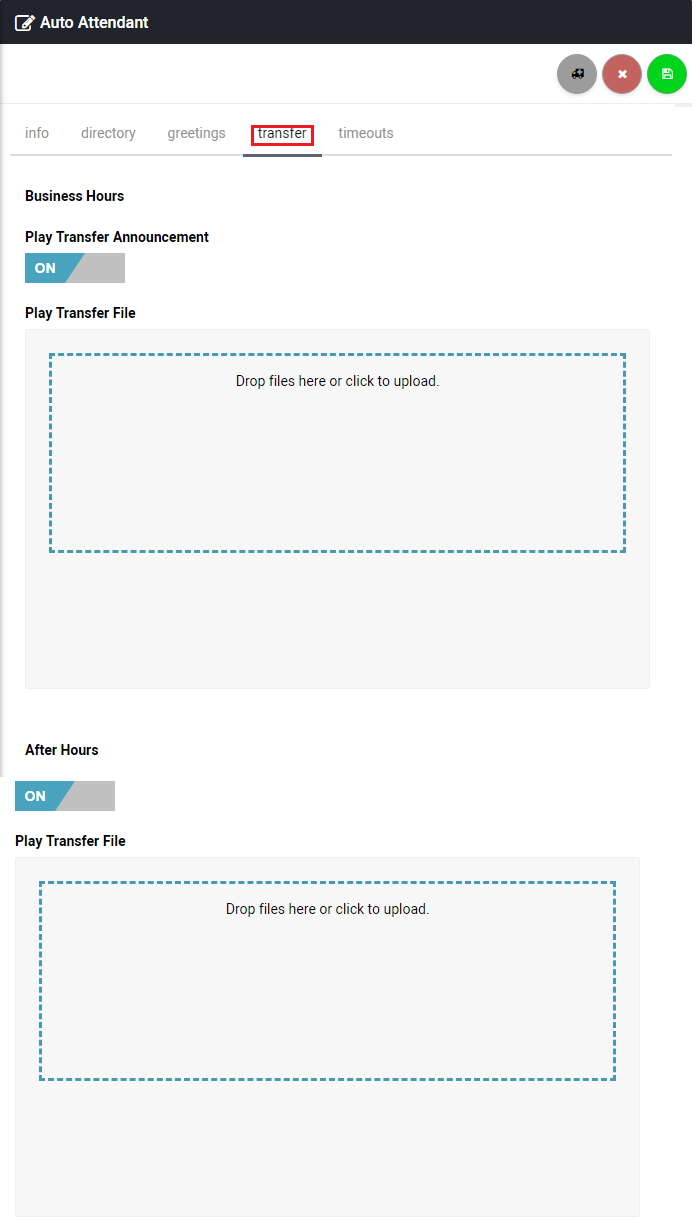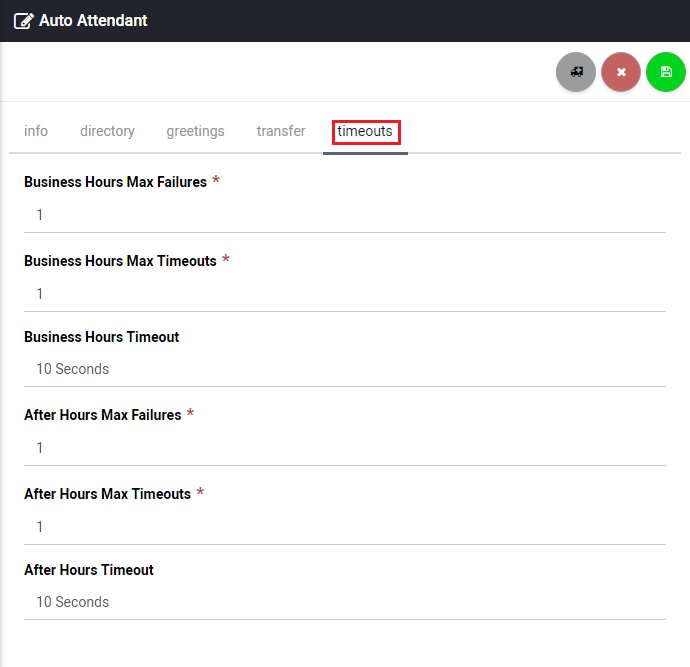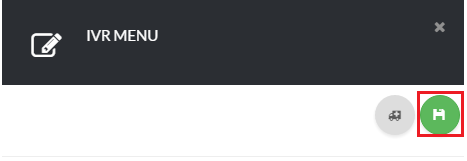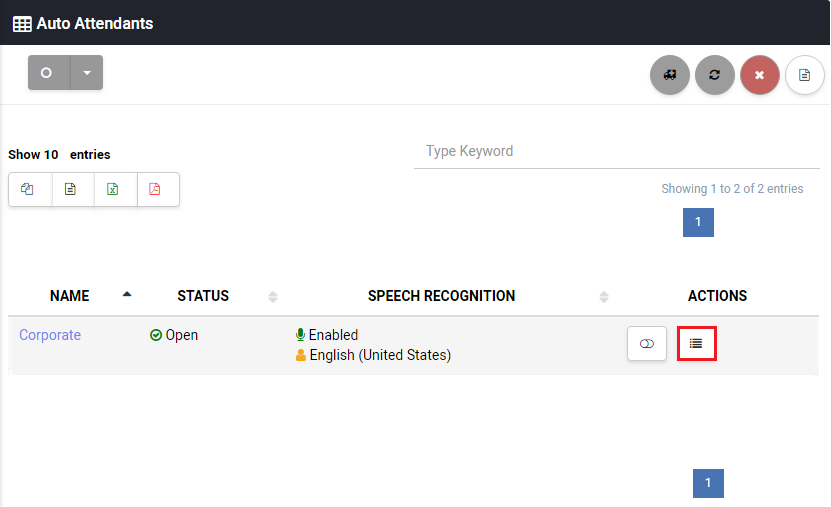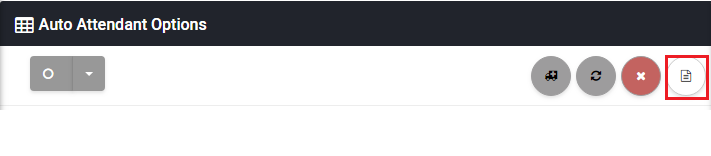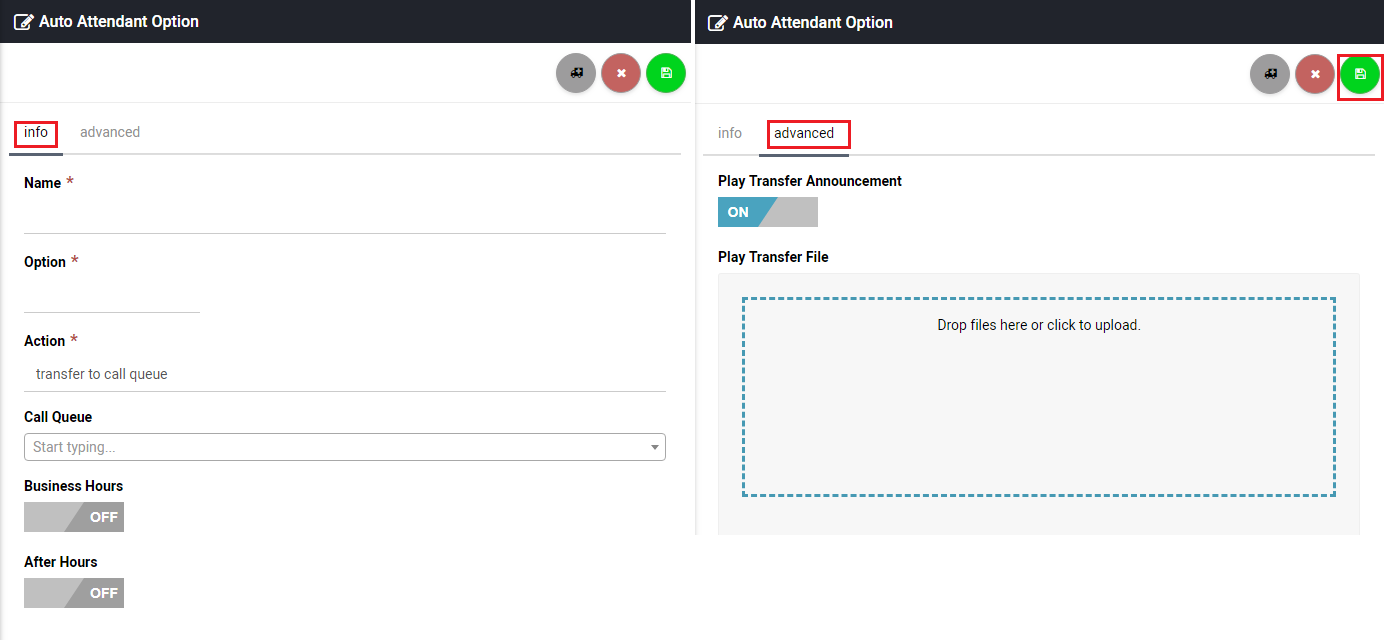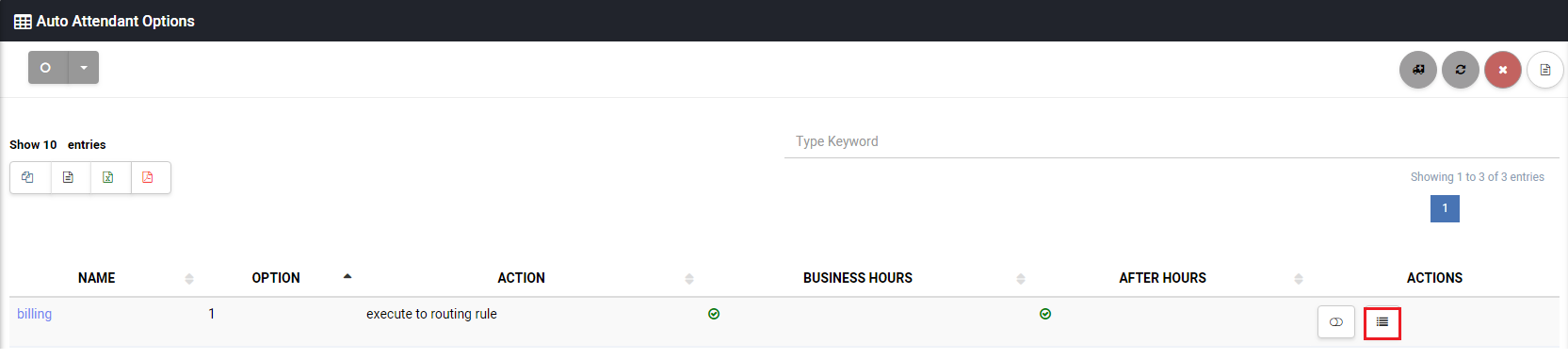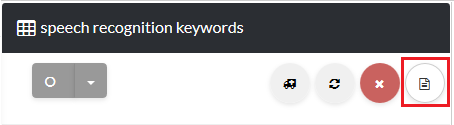Great, you’ve made it! Now it’s time to fine tune your auto attendant as per your specifications. Review the Info section [su_exhibit text=”3a”], Directory section [su_exhibit text=”3b”], Greetings section [su_exhibit text=”3c”], Transfer section [su_exhibit text=”3d”], and Timeout section [su_exhibit text=”3e”] once you have selected the right options that meets your IVR requirements click the save button on the top right-hand side of the page [su_exhibit text=”3f”].
Also, you can upload your menu greeting files for both business and after hours callers. Below I have provided you with a description of each field to help you along the way:
Name
Enter a descriptive name to identify your auto attendant.
License
Choose a license for your auto attendant.
Schedule
The schedule you would like to use to define your business hours.
Extension Length
The maximum amount of digits for any extension within your menu (directory or phone options).
Speech Recognition
Turn ON/OFF Speech Recognition and choose a language for your auto attendant.
Create a
Directory to be used in this step. For more information on how to create a directory see the following article:
How to Add a Directory
Directory
This step is Optional. Select a directory of users that can be reached by dialing their extension or name.
Directory Option
The button you want the customer to press to get to the directory (e.g. #, 1, or 2).The caller can go to the directory if they do not know a user’s direct extension.
Business Hours Greeting Type
You can choose a greeting to be played during business hours. You can also choose text-to-speech and type in a greeting to be played.
Business Hours Menu Exit Sound
An optional media file to play when the menu exits (e.g. Transferring to operator…) during business hours.
After Hours Greeting
Choose a greeting to be played during after hours. You can also choose text-to-speech and type in a greeting to be played.
After Hours Menu Exit Sound
An optional media file to play when the menu exits (e.g. Transferring to operator…) during after hours.
Transfer
Business Hours Play Transfer Announcement
Turn ON/OFF business hours transfer announcement.
Business Hours Play Transfer File
Upload play transfer file here.
After Hours Play Transfer Announcement
Turn ON/OFF after hours transfer announcement.
After Hours Play Transfer File
Upload play transfer file here.
Timeout
Business Hours Max Failures
The maximum amount of failures to accept before the menu exits. (e.g. Caller pressed wrong button) during business hours.
Business Hours Max Timeouts
The maximum amount of timeouts waiting on caller’s input before the menu exits during business hours.
Business Hours Timeouts
The number of seconds the menu should wait for caller’s input before timing out during business hours.
After Hours Max Failures
The maximum amount of failures to accept before the menu exits. (e.g. Caller pressed wrong button) during after hours.
After Hours Max Timeouts
The maximum amount of timeouts waiting on caller’s input before the menu exits during after hours.
After Hours Timeouts
The number of seconds the menu should wait for caller’s input before timing out during after hours.