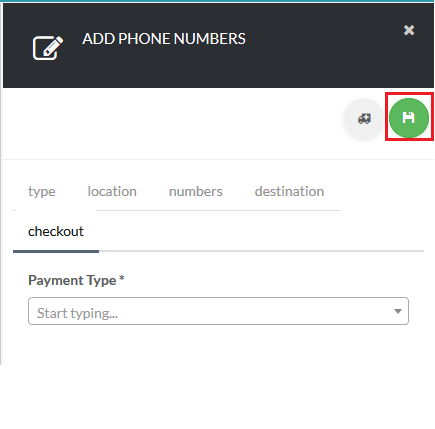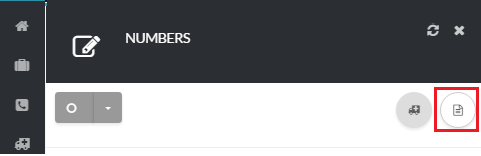1234
[su_management_portal_login]
Purchase your Number
Next, click Off-Net [su_exhibit text=”3a”] and enter the phone number(s) you would like to add. Then, click the add button [su_exhibit text=”3b”] to continue.
Now that your numbers have been added, select a destination and assign your DID a destination [su_exhibit text=”3c”].
Note, that the destination is not permanent and can always be changed in the numbers page.
Note: Ensure you add the ‘1’ to your number so the system will properly format your DID
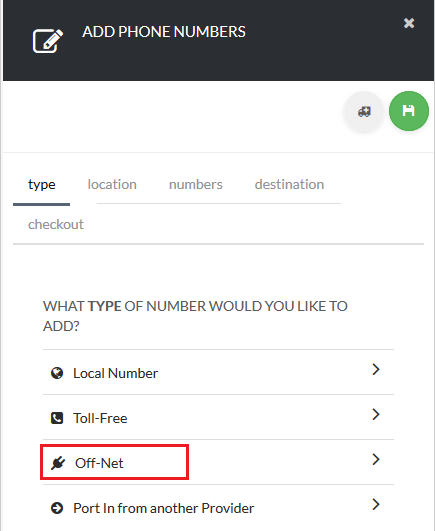
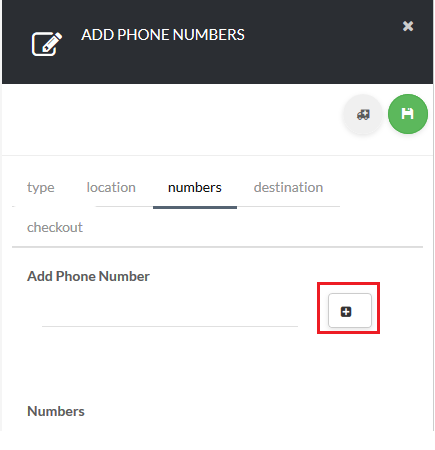
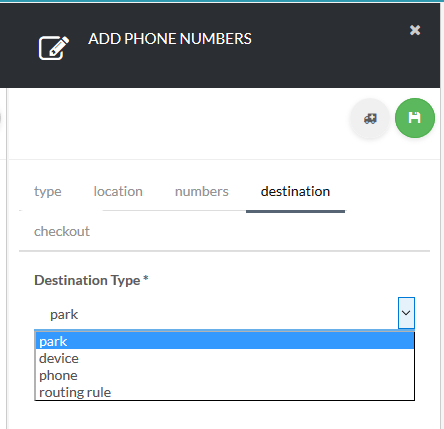
Checkout
You are almost done!
Lastly, select the preferred Payment Method you would like to use to complete your purchase [su_exhibit text=”4″] . After you click the save button on the top right-hand side of the page, your order is completed and your new numbers are now ready for use!