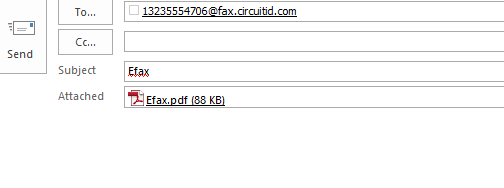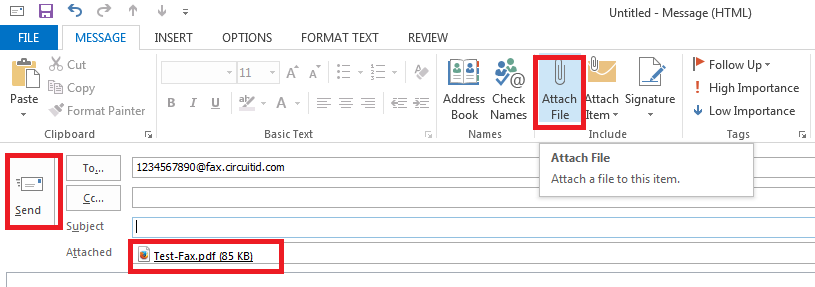12
Login and Select New Email
Log into your email account. From your email account select New Email [su_exhibit text=”1″].
Note: The shown screenshot is in Outlook, however you may send an Fax from any email client.
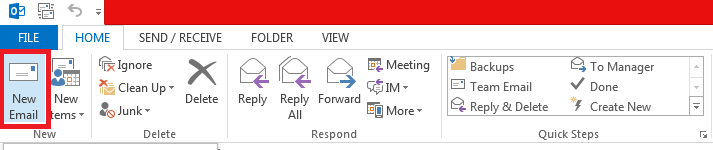
Attach and Send Fax
Now, attach the contents of your Fax to the email [su_exhibit text=”2b”]. Enter the email address in the format 1faxnumber@fax.circuitid.com [su_exhibit text=”2a”]
The following is a list of supported file types when sending a Fax:
doc, docx, txt, pdf, bmp, jpeg, jpg, png, gif
Note: Remember to add the ‘1’ to the fax number or else the Fax will fail.
Note: Only the attachment will be sent as an Fax. Anything written in the body or subject of the email will not be sent.