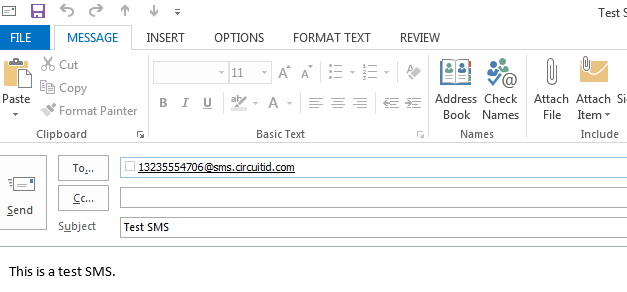12
Login and Select New Email
Log into your email account. From your email account select New Email [su_exhibit text=”1″].
Note: The shown screenshot is in Outlook, however you may send an SMS from any email client.
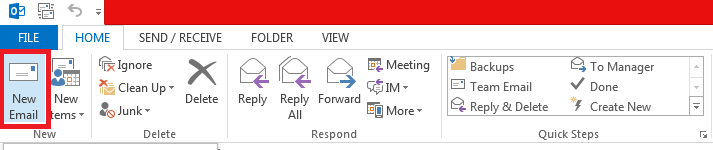
Type Message on Email and Send SMS
Now, type your SMS message in the Subject of the email and send the SMS via email using the format telephonenumber@sms.circuitid.com [su_exhibit text=”2″].
Note: It is important to remember too add the ‘1’ to the phone number or else the SMS may fail