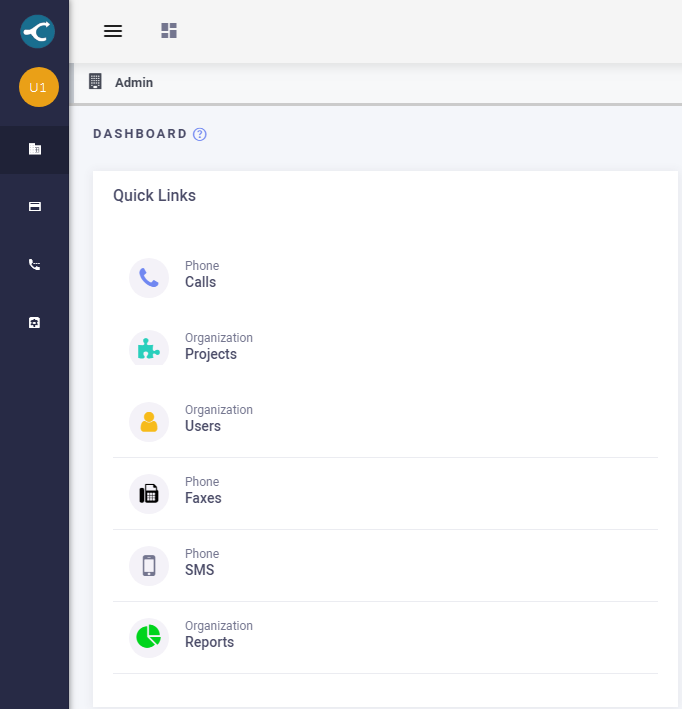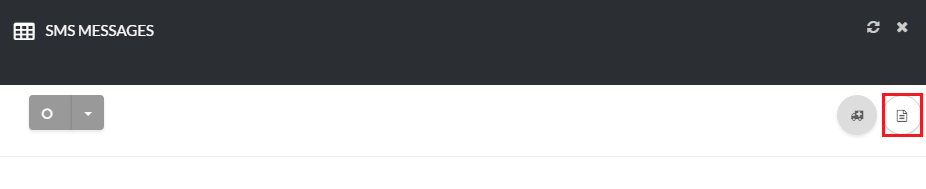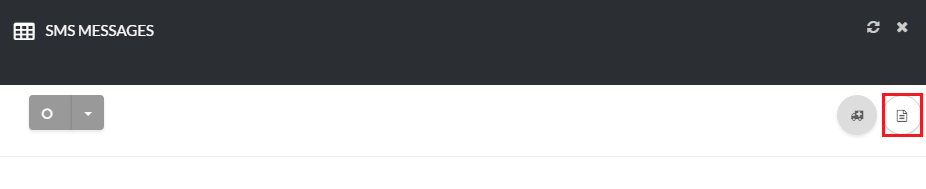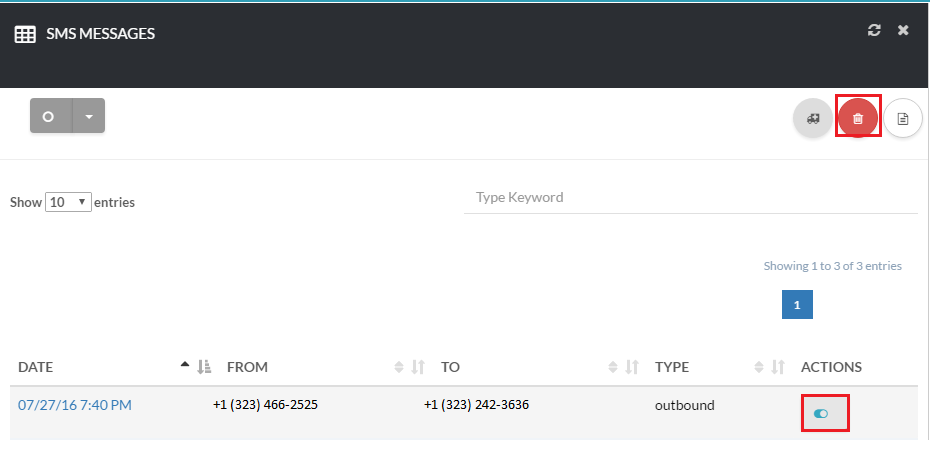[su_howto_introduction text=”Use SMS Messages Page”]
[su_howto_steps]
[su_list_table content=”SMS Messages”]
12345
How to Access List
To access the SMS Messages list, navigate to Channels and click SMS [su_exhibit text=”1″]
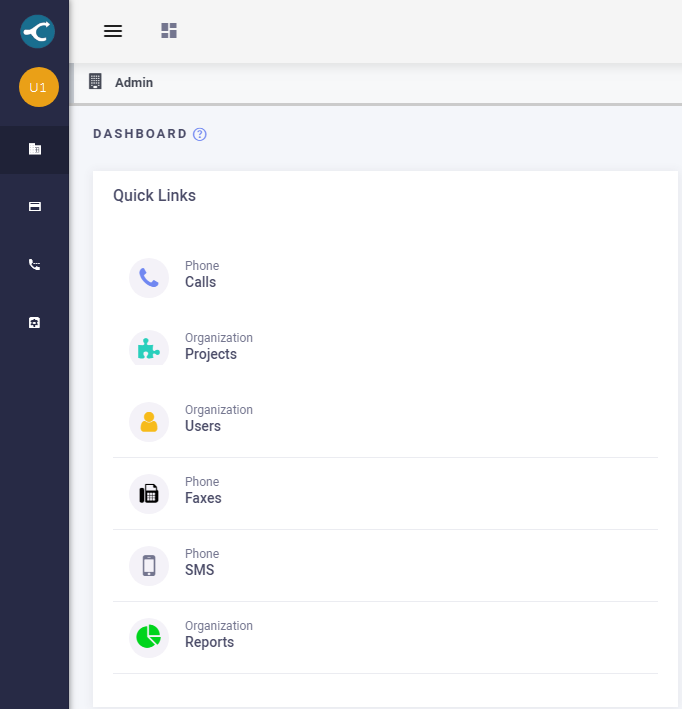 Access SMS Message List
Access SMS Message List
[su_create_list_item content=”SMS Message”]
You can then view the steps for sending a sms message in more detail in the following article:How to Send a SMS Message
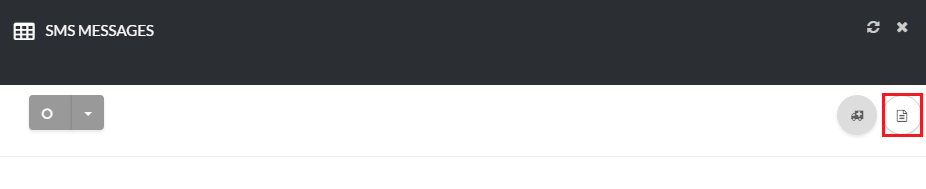 Create a SMS Message
Create a SMS Message
How to Delete A SMS Message
[su_delete_item content=”SMS Message”]
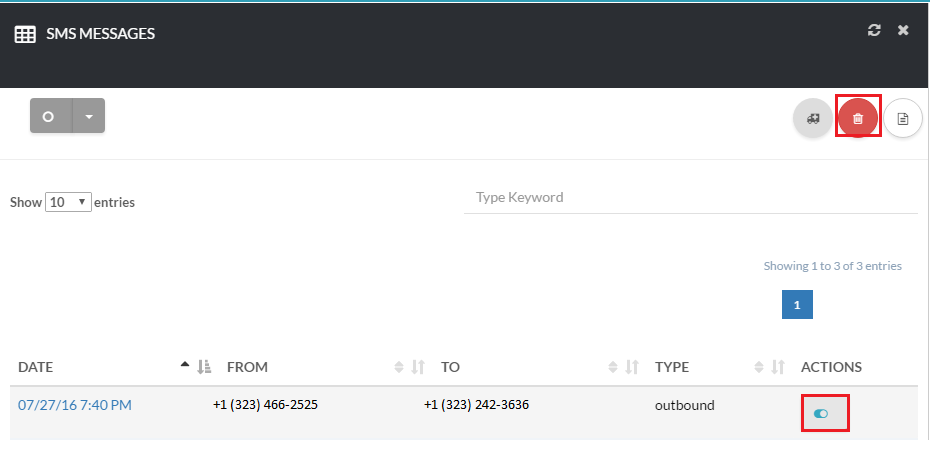 Delete A SMS Message
Delete A SMS Message
How to Delete Multiple SMS Messages
[su_delete_multiple_items content=”SMS Messages”]
How to Refresh a List
[su_refresh_page]
[su_howto_conclusion text=”Use the SMS Messages Page “]