[su_howto_introduction text=”How to Manage Group Security”]
[su_howto_steps]
1234
[su_management_portal_login]
[su_navigate_to_groups]
[su_group_settings content=”Security”]
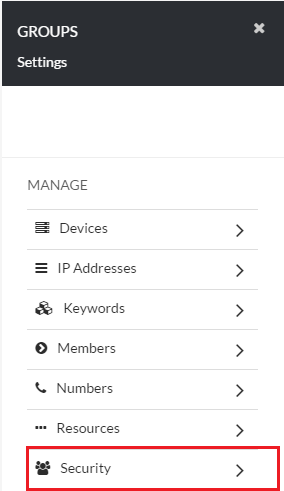 Select Security Tab
Select Security Tab
[su_manage_group content=”Security Group”]
Any page that shows “On” means the group will have access to. The pages with a red check mark the group will not have access to.
 New Security Group
New Security Group
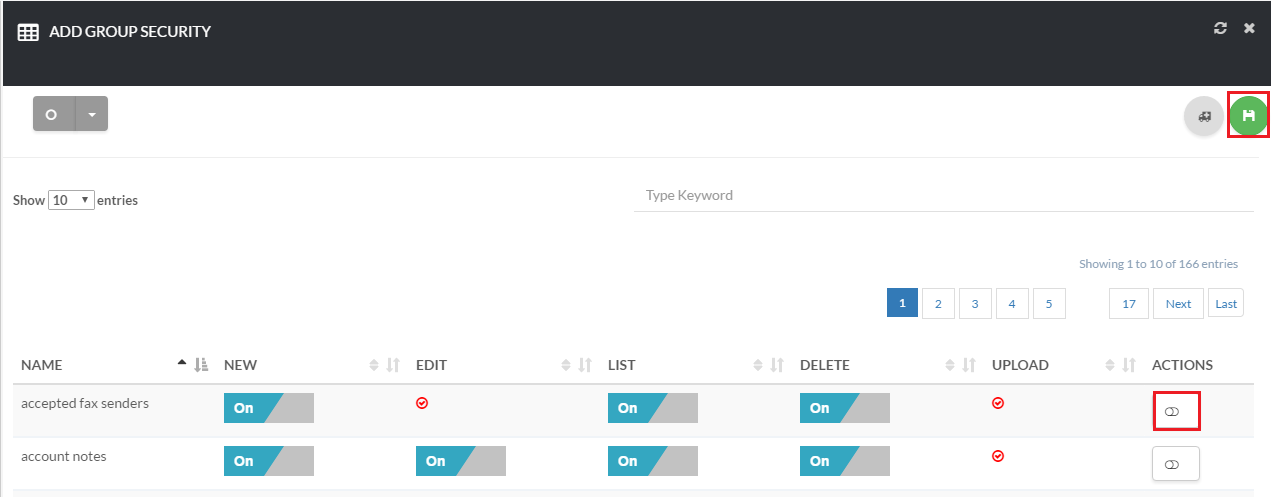 Setup Security Group
Setup Security Group
[su_howto_conclusion text=”How to Manage Group Security”]