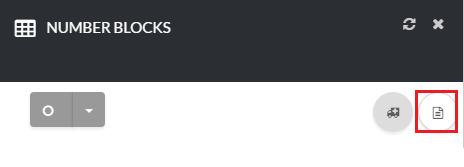12345
[su_create_list_item content=”Number Firewall”]
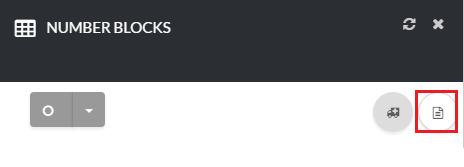
Create Number Firewall
You can then view the steps for creating a new Number Firewall in more detail in the following article:How to Create a New Number Firewall
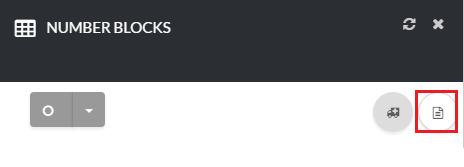
You can then view the steps for creating a new Number Firewall in more detail in the following article:How to Create a New Number Firewall