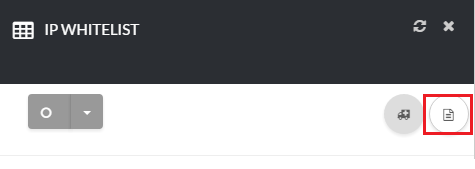12345
[su_create_list_item content=”IP Whitelist”]
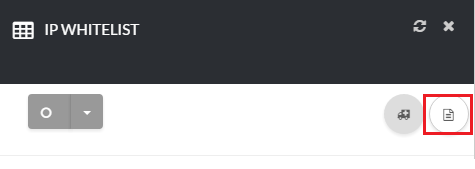
Add a IP Whitelist
You can then view the steps for creating a new ip whitelist in more detail in the following article:How to Create an IP Whitelist
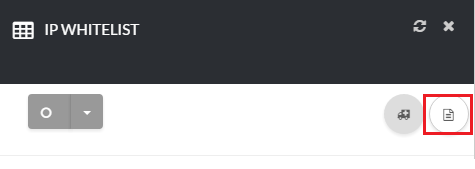
You can then view the steps for creating a new ip whitelist in more detail in the following article:How to Create an IP Whitelist