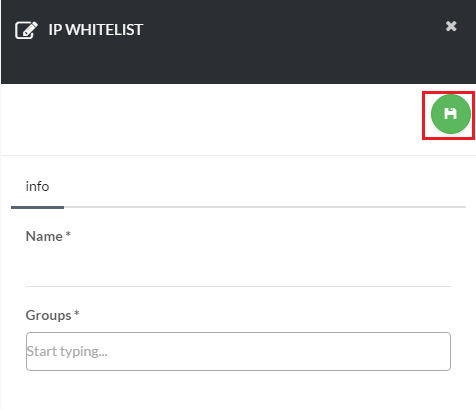Add an IP Address to a Group
Navigate to Organization > Groups [su_exhibit text=”2a”] and click the gear icon under Actions [su_exhibit text=”2b”]. Select IP Addresses [su_exhibit text=”2c”]. Next, click the New icon on the top right-hand side of the page [su_exhibit text=”2d”]. Under Actions, click the switch button to select the items, and click Save [su_exhibit text=”2e”].
For this step you will need to have a group already created. You can view the steps for creating a new Group in more detail in the following article: How to Create a Group
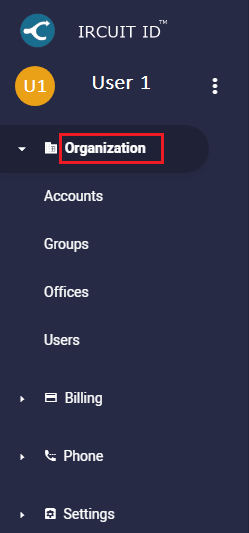
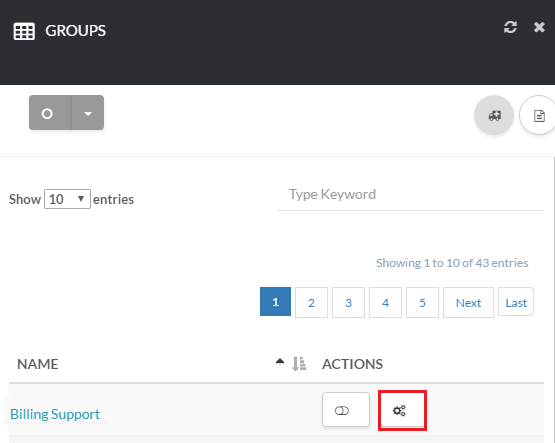
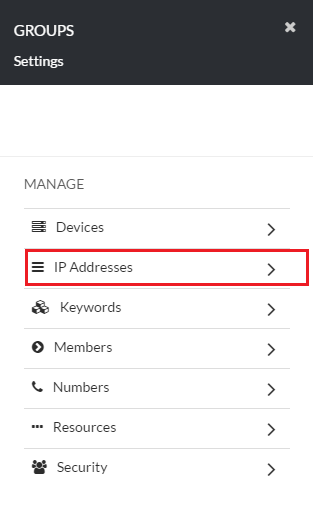
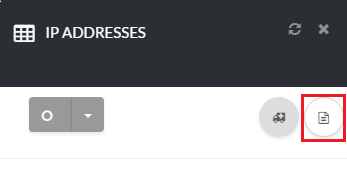
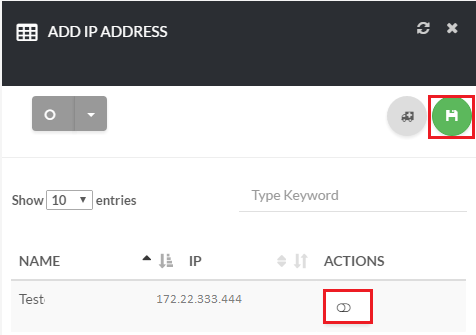
Save IP Whitelist
Now, enter a descriptive name for your ip whitelist, next enter a group and click save [su_exhibit text=”4″]
Note: The Hits column display the count of network traffic connections that was allowed to transmit traffic with the Circuit ID system, which would have otherwise been blocked had this resource not been created.