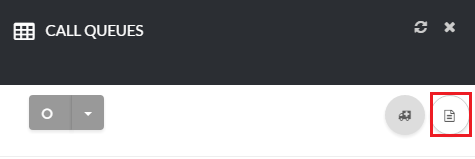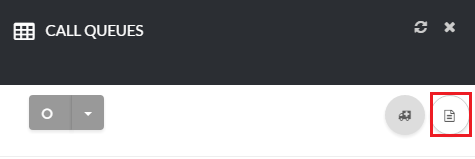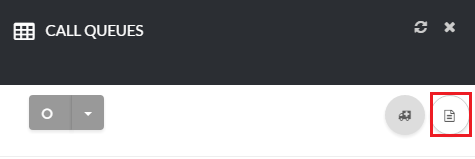How to Manage Call Queues
[su_howto_introduction text=”Use the Call Queues Page”]
[su_howto_steps]
[su_list_table content=”Queues”]
12345
[su_access_list page=”Queues” tab=”Phone”]
 Navigate to Phone
Navigate to Phone
[su_create_list_item content=”Call Queue”]
You can then view the steps for creating a new call queue in more detail in the following article: How to Add a Call Queue
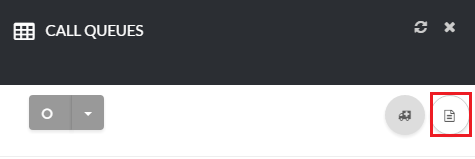 Add a Call Queue
Add a Call Queue
How to Delete A Call Queue
[su_delete_item content=”call queue”]
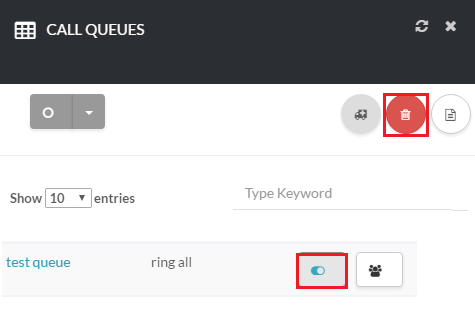 Delete A Call Queue
Delete A Call Queue
How to Delete Multiple Call Queues
[su_delete_multiple_items content=”call queues”]
How to Refresh a List
[su_refresh_page]
[su_howto_conclusion text=”Use the Call Queues Page “]
Updated on November 15, 2018
Was this article helpful?