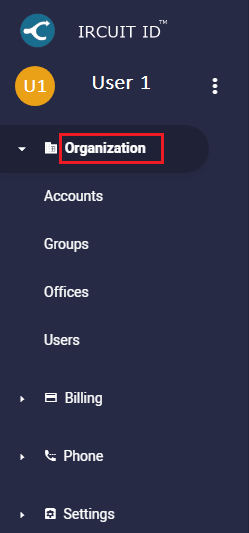12345
[su_create_list_item content=”Account”]
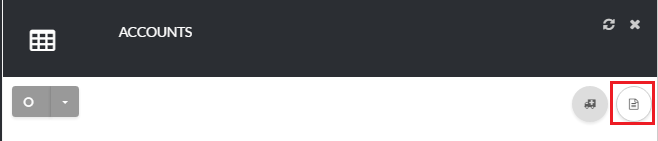
Add a Account
You can then view the steps for creating a new account in more detail in the following article: How to Create a New Account
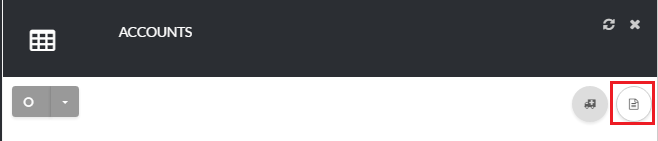
How to Delete A Account
This feature is not available. However, if you would like to terminate an account you can create a ticket and we will terminate the account for you.
How to Delete Multiple Accounts
This feature is not available. However, if you would like to terminate an account you can create a ticket and we will terminate the account for you.