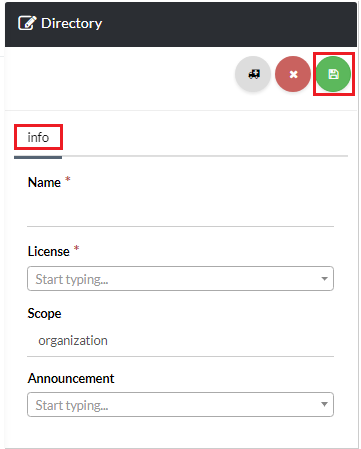1234
[su_management_portal_login]
Create a Group
Now, you will need to create a group that will be used in setting up your directory in the next step. Navigate to Organization > Groups [su_exhibit text=”2a”] and click the create icon at the top of the page [su_exhibit text=”2b”]. Lastly, create your group by entering the required information and clicking save [su_exhibit text=”2c”]. To add members to you group click the icon under Actions [su_exhibit text=”2d”]. Next click on Members and select the members you want to add [su_exhibit text=”2e”].
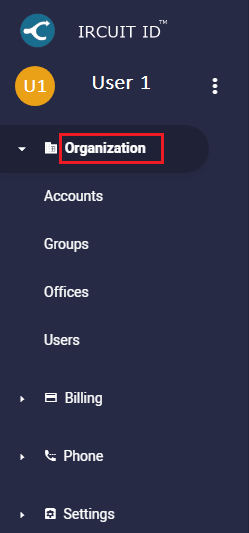
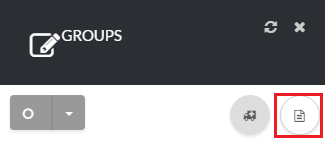
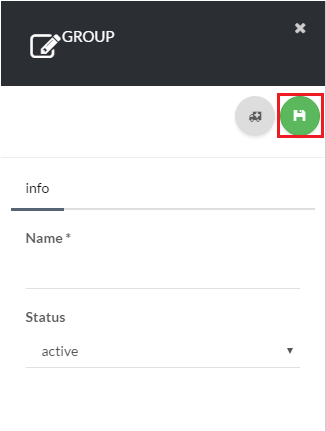
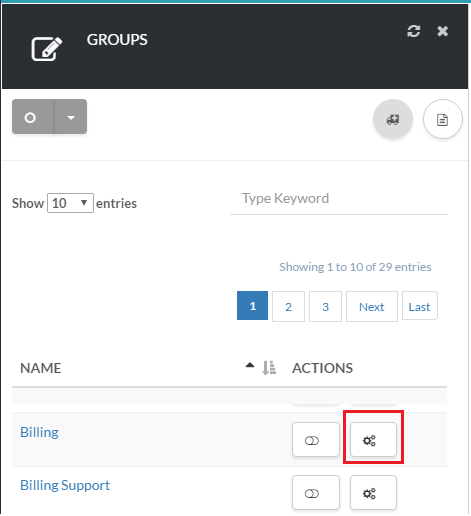
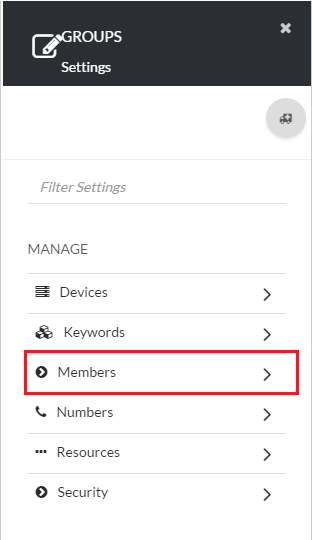
[su_phone_menu content=”Directories”]