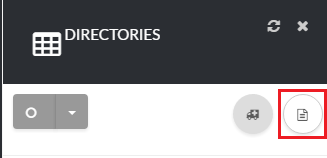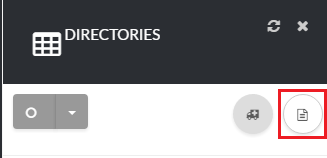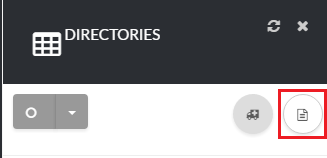How to Manage Directories
[su_howto_introduction text=”Use the Directories Page”]
[su_howto_steps]
[su_list_table content=”Directories”]
12345
[su_access_list page=”Directories” tab=”Phone”]
 Navigate to Phone
Navigate to Phone
[su_create_list_item content=”Directory”]
You can then view the steps for creating a new directory in more detail in the following article: How to Add a Directory
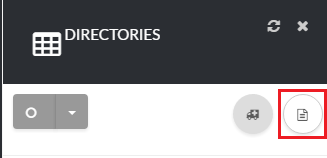 Add Directory page
Add Directory page
How to Delete A Directory
[su_delete_item content=”directory”]
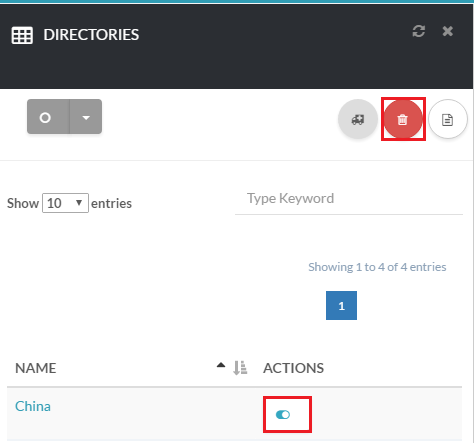 Delete A Directory
Delete A Directory
How to Delete Multiple Directories
[su_delete_multiple_items content=”directories”]
How to Refresh a List
[su_refresh_page]
[su_howto_conclusion text=”Use the Directories Page “]
Updated on November 15, 2018
Was this article helpful?