12345
[su_create_list_item content=”Number Port”]
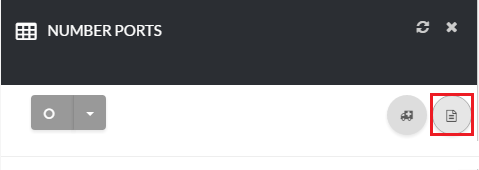
Add Number Port page
You can then view the steps for creating a new number port in more detail in the following article:How to Create a Number Port
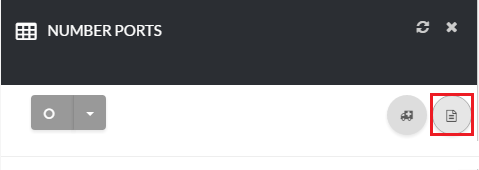
How to Delete A Number Port
This feature is not available.
How to Delete Multiple Number Ports
This feature is not available.










