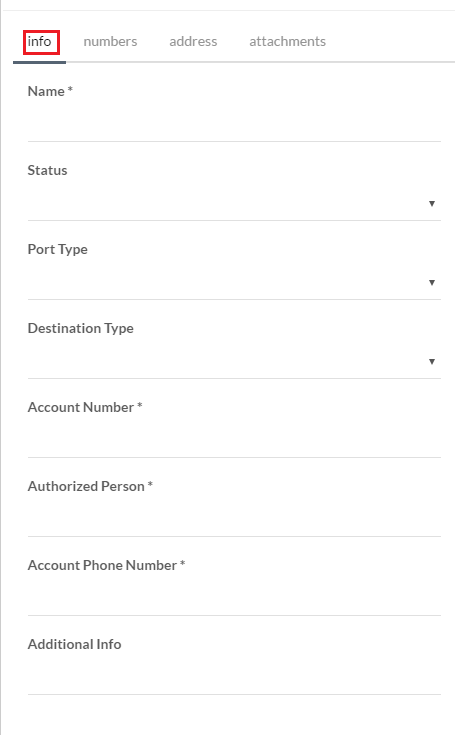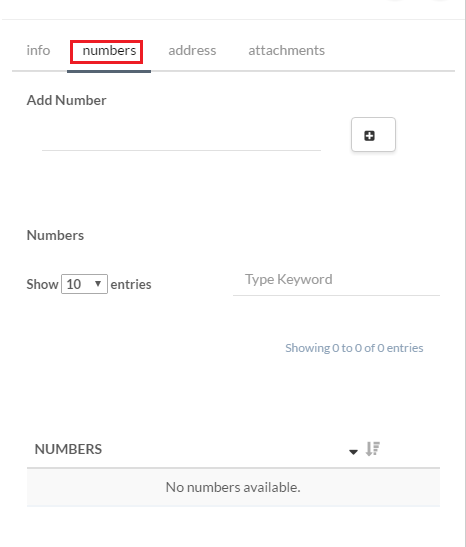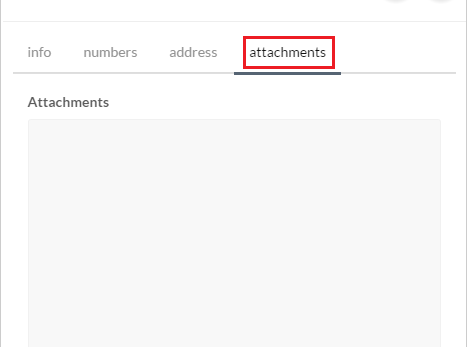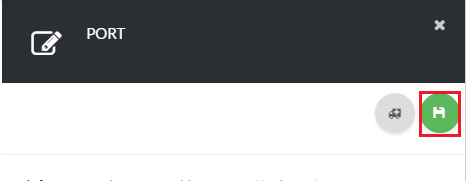About
This article demonstrates step-by-step instructions for Creating a Number Port.Product Features
Step-by-Step Instructions
The below table will detail the steps required to accomplish your goals:Note: We do not provide scheduled ports. There is a very slim chance that Toll Free ports and local number ports will port over on the same day/time.
Note: All number ports receive status update within 5-7 business days. If you have not had an update within that time-frame, please create a ticket and we can manually check with the provider.
Note: There is no guarantee your numbers will port to Circuit ID. Carriers can and will reject number ports for mismatch information. Also note, that after a 2nd rejection, for each subsequent correction that was caused as a result of the customer, the total number porting fee for the failed numbers will be recharged.
Login
Login to the Management Portal by clicking a sign-on provider or entering your Email Address and Password as shown in Exhibit 1. If you don't have an account, you can sign signup instantly by clicking here.
Navigate to Number Ports
Now, navigate to Phone >Number Ports as shown in Exhibit 2a. Next click the create icon on the top right-hand side of the page as shown in Exhibit 2b.
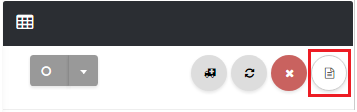
Add New Port
Fill out the port information on the Info section as shown in Exhibit 3a, Numbers section as shown in Exhibit 3b, the Address section as shown in Exhibit 3c, and Attachments section as shown in Exhibit 3d. Click the save icon on the top right-hand side of the page once you are done as shown in Exhibit 3e For your convenience, a description of each field is given below:
Note: We do not provide scheduled ports. There is a very slim chance that Toll Free ports and local number ports will port over on the same day/time.
Note: All number ports receive status update within 5-7 business days. If you have not had an update within that time-frame, please create a ticket and we can manually check with the provider.
Note: There is no guarantee your numbers will port to Circuit ID. Carriers can and will reject number ports for mismatch information. Also note, that after a 2nd rejection, for each subsequent correction that was caused as a result of the customer, the total number porting fee for the failed numbers will be recharged..
Info
Numbers
Address
Attachments