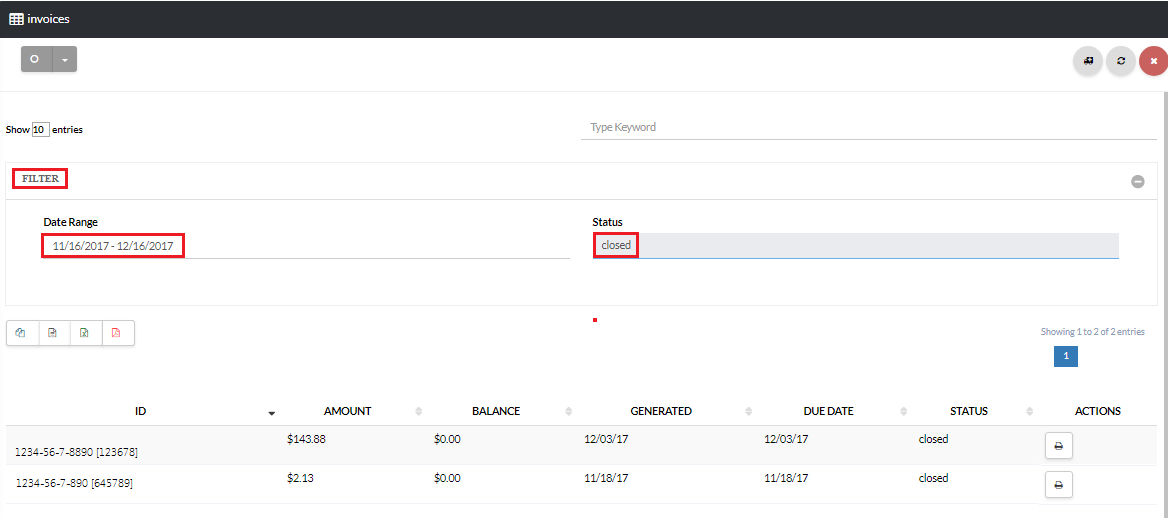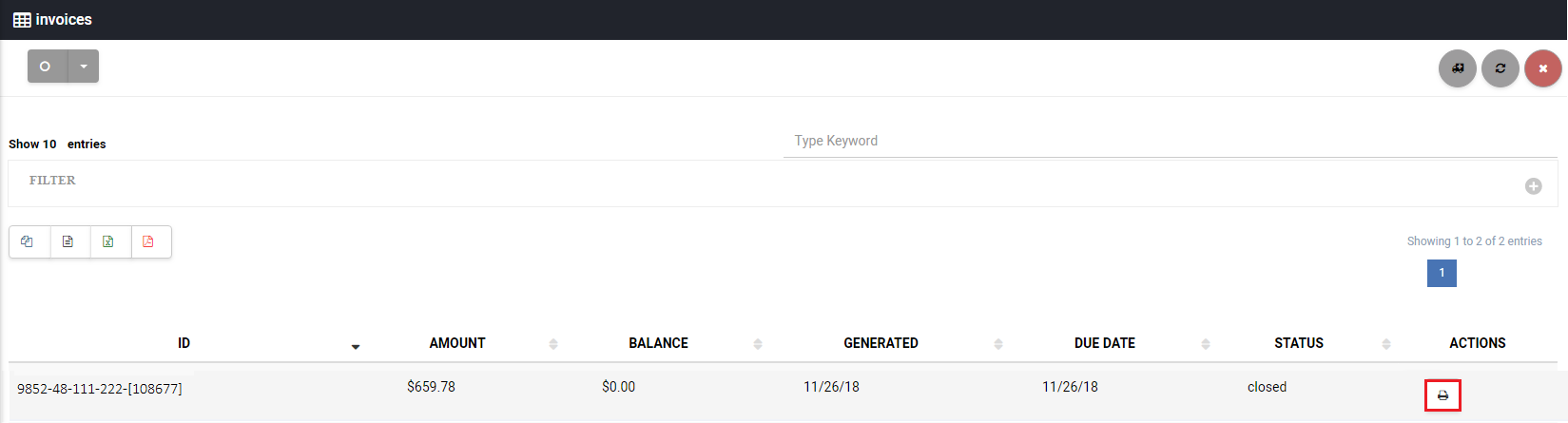123
[su_management_portal_login]
Navigate to Invoices
[su_billing_tab content=”Invoices”]View Invoices
Now, you can refine the invoices according to date and/or status by clicking on Filter, then select the Date Range and/or Status [su_exhibit text=”3a”]. Next, click on the icon under Actions to view a description of the charges [su_exhibit text=”3b”] [su_field_description]