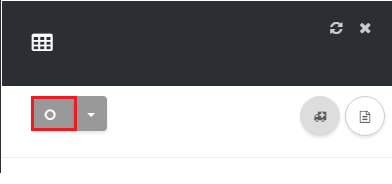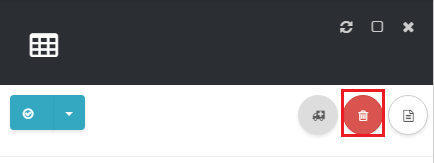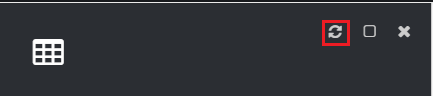About
This article demonstrates step-by-step instructions for Use the Virtual Extensions Page.Step-by-Step Instructions
The below table will detail the steps required to accomplish your goals:Table of Contents
| Step 1 | How to Access the Virtual Extensions List |
| Step 2 | How to Add a New Virtual Extensions |
| Step 3 | How to Delete a Virtual Extensions |
| Step 4 | How to Delete Multiple Virtual Extensions |
| Step 5 | How to Refresh a List |
12345
How to Access List
To access the Virtual Extensions list, navigate to Phone > Virtual Extensions as shown in Exhibit 1.
How to Add a New Virtual Extension
To add a new Virtual Extension click the icon at the top of the page as shown in Exhibit 2.You can then view the steps for creating a new virtual extension in more detail in the following article: How to Create a Virtual Extension.
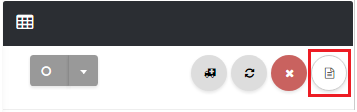
How to Delete A Virtual Extension
To delete a Virtual Extension click the switch icon located under Actions next to the Virtual Extension you want to delete as shown in Exhibit 3. Next, click the trashcan icon that will appear to delete the Virtual Extension.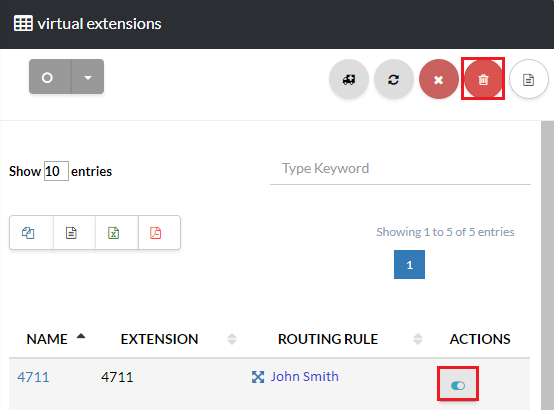
How to Delete Multiple Virtual Extension
You can select all Virtual Extension by clicking on the circle icon at the top of the page as shown in Exhibit 4a. Next, click the trashcan icon as shown in Exhibit 4b.