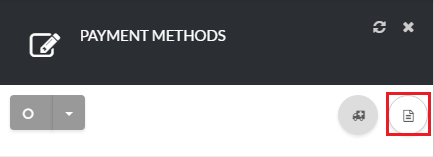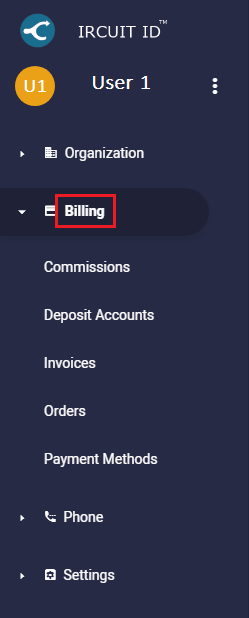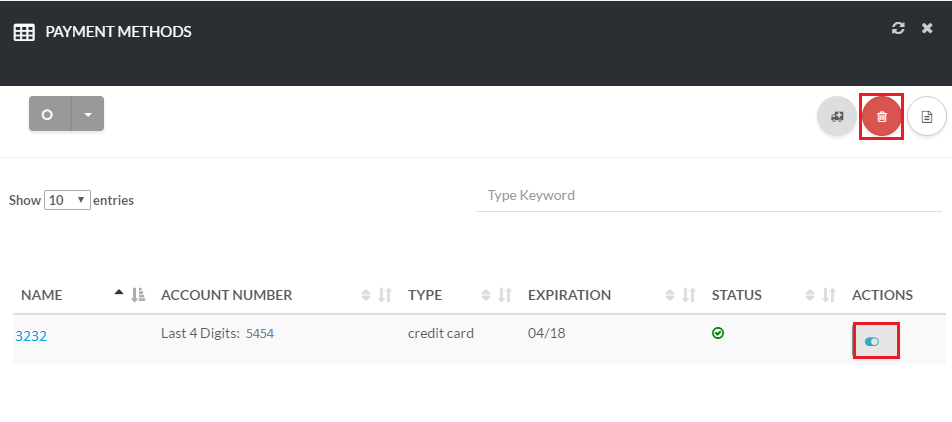12345
[su_create_list_item content=”Payment Method”]
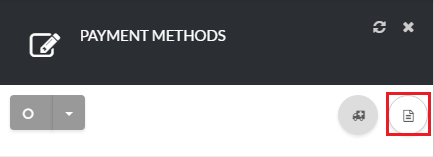
Add a Payment Method
You can then view the steps for creating a new payment method in more detail in the following article:How to Add and Validate a New Payment Method