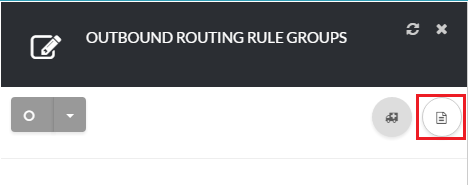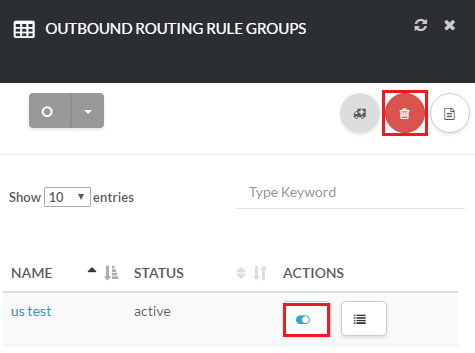12345
[su_create_list_item content=”Outbound Rule”]
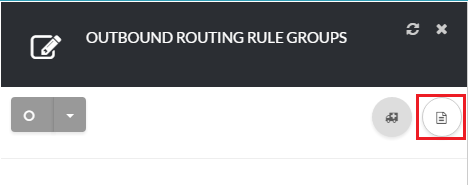
Add Outbound Rules
You can then view the steps for creating a new outbound rule in more detail in the following article: How to Create a Outbound Rule.