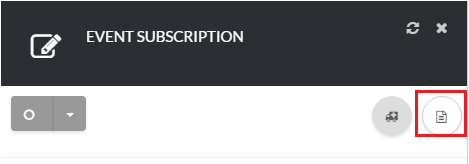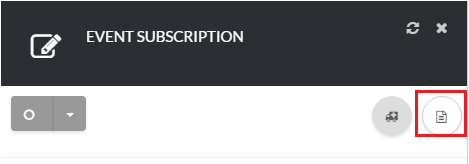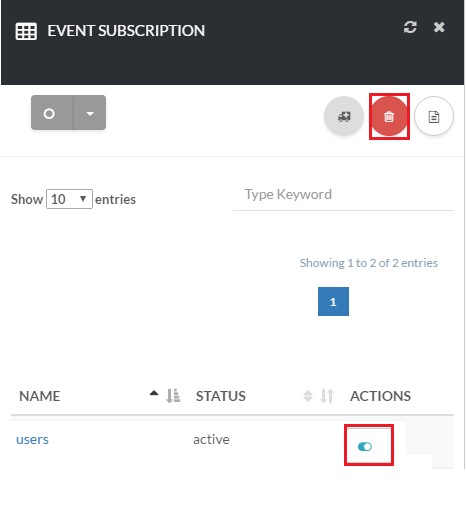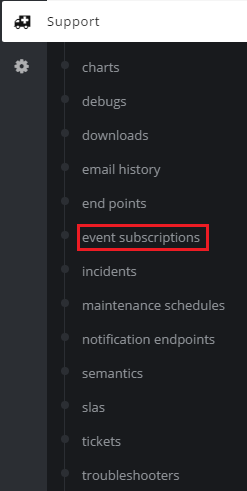How to Manage Event Subscriptions
[su_howto_introduction text=”Use the Event Subscriptions Page”]
[su_howto_steps]
[su_list_table content=”Event Subscriptions”]
12345
[su_access_list page=”Event Subscriptions” tab=”Support”]
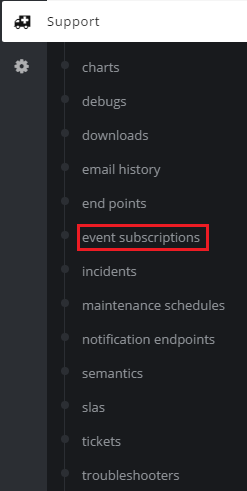 Access Event Subscription List
Access Event Subscription List
[su_create_list_item content=”Event Subscription”]
You can then view the steps for setting up a new event subscription in more detail in the following article:How to Setup A New Event Subscription
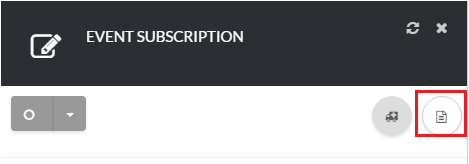 Add A Event Subscription
Add A Event Subscription
How to Delete A Event Subscription
[su_delete_item content=”Event Subscription”]
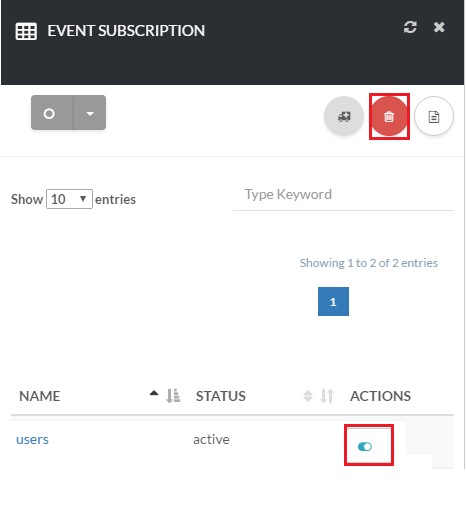 Delete A Event Subscription
Delete A Event Subscription
How to Delete Multiple Event Subscriptions
[su_delete_multiple_items content=”Event Subscriptions”]
How to Refresh a List
[su_refresh_page]
[su_howto_conclusion text=”Use the Event Subscriptions Page “]
Updated on February 2, 2018
Was this article helpful?