[su_howto_introduction text=”Create a IP Block”]
[su_howto_steps]
123
[su_management_portal_login]
[su_settings_menu content=”IP BLocks”]
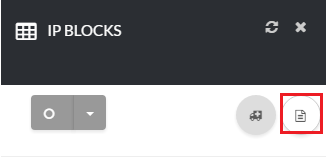 Create IP Block
Create IP Block
Create IP Block
To create a new IP block fill out the required information. Click the save icon on the top right-hand side of the page [su_exhibit text=”3″].
[su_field_description]
IP
Enter the IP address that you would like to block.
Status
You can Choose Blocked to block the IP address, or Watch to watch the IP address.
Description
Give a brief description of the blocked IP.
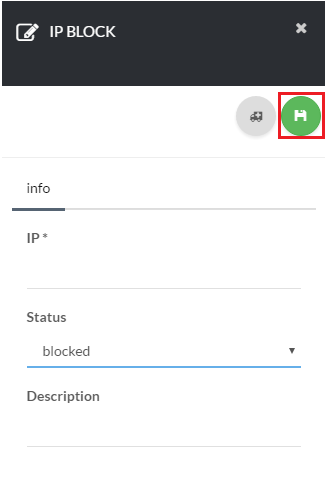 Setup IP Block
Setup IP Block
[su_howto_conclusion text=”Create a IP Block”]