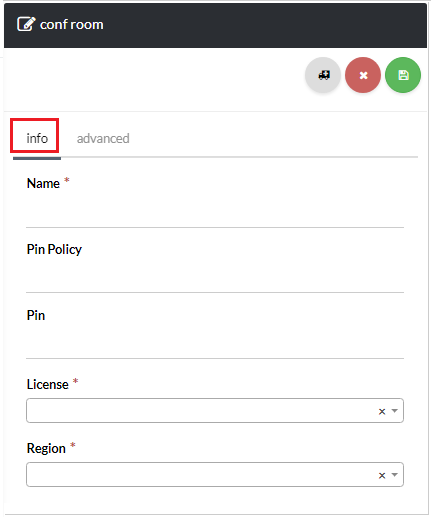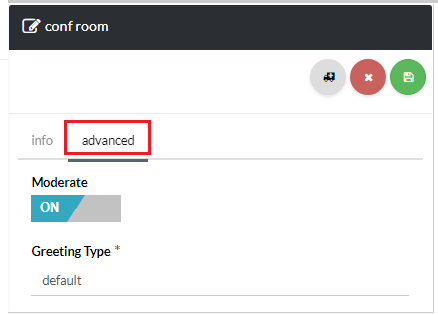123
[su_management_portal_login]
[su_phone_menu content=”Conf Rooms”]
Fill out Conference Room Details
You are almost done! Let’s finish up.
Now, complete the required fields for the Conference Room’s Info tab [su_exhibit text=”3a”], and Advanced tab, once done, click the save icon on the top right-hand side of the page [su_exhibit text=”3b”]. For your convenience, a description of each field is given below.
Info
Advanced