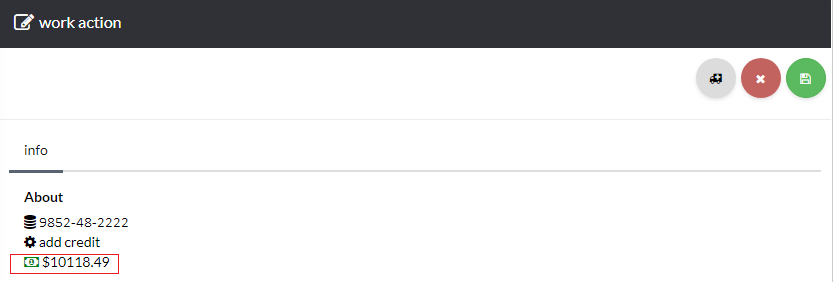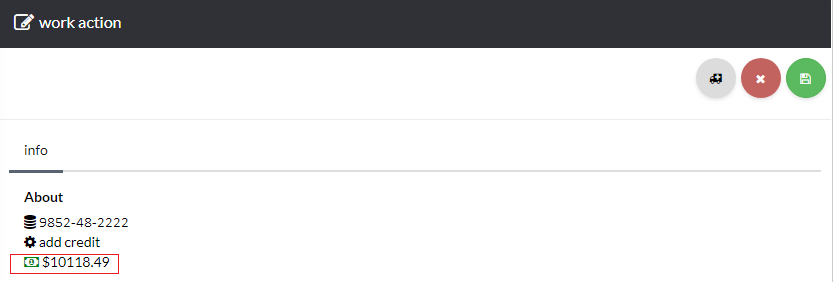How to View and Add Account Credit
[su_howto_introduction text=”How-To Add Account Credit”]
[su_howto_steps]
1234
[su_management_portal_login]
[su_dashboard_settings content=”Credit”]
View Account Credit
On this page you will be able view your available account credit [su_exhibit text=”3″].
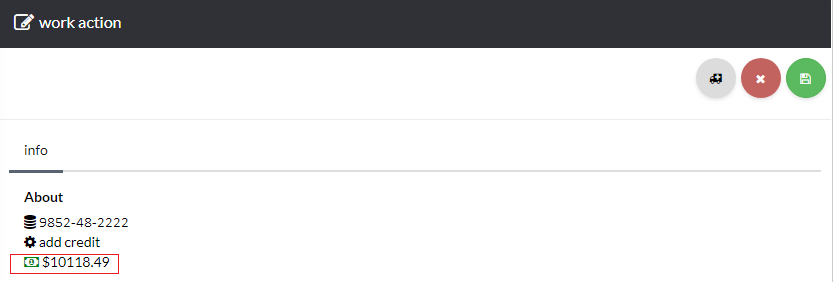 View Account Credit
View Account Credit
Add Account Credit
The next step is to select the Amount and select the Payment Type and click on save [su_exhibit text=”4″].
Note that account credit can be used to make outbound calls, accept toll-free calls, buy subscriptions and pay invoices. [su_field_description]
Amount
The amount of credit you would like to add to your account.
Payment Type
The type of payment method you would like to use to fund your account. Select either Credit Card, Existing Paypal, eCheck or Paypal.
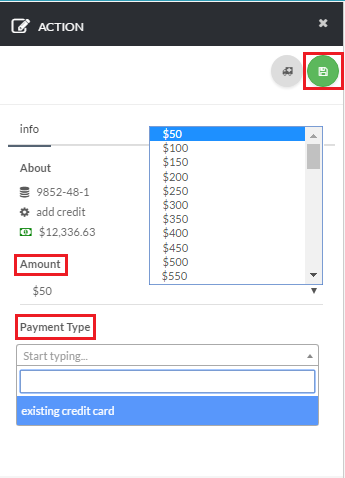 Go to Manage Credit
Go to Manage Credit
[su_howto_conclusion text=”Add Account Credit”]
Updated on November 14, 2018
Was this article helpful?