[su_howto_introduction text=”How To Unblock a IP Address”]
[su_howto_steps]
123
[su_management_portal_login]
Navigate to Settings
[su_settings_tab content=”IP Blocks”]
Unblock IP Address
Almost done! Next, locate the blocked IP and click the slider under Actions to delete [su_exhibit text=”3″].
Note: Make sure to check the reason this IP was blocked so that you can correct the issue. Otherwise your IP will continue to get blocked.
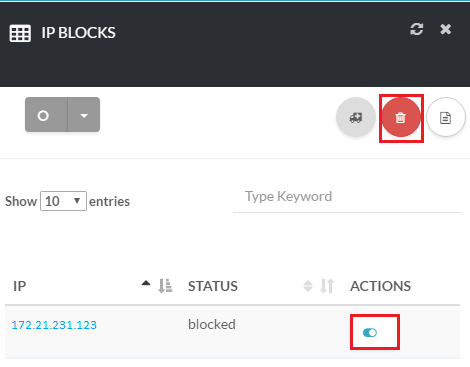 Unblock IP
Unblock IP
[su_howto_conclusion text=”Unblock a IP Address”]