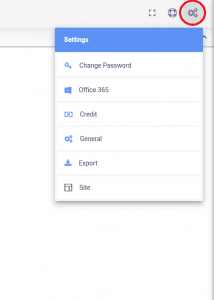Next, on the Export page under the Info section, select Call Recordings from the Type drop down, then select the Year and Month(s) for which you would like to export your call recordings.
Now, select the Export Type: Download Link to receive an email with a link to download, otherwise, Download Link & Cloud Storage Upload to receive a download link, and to have a copy uploaded to your cloud storage provider.
If you selected Download Link & Cloud Storage Upload, a dialog box will appear in which you will need to grant Circuit ID access to your cloud storage provider, and select the folder you would like to upload your call recordings to.
Lastly, click the Save icon on the top right-hand side of the page.
Note: Our system will send you a confirmation email containing your download link and/or notify you that your files have been uploaded.