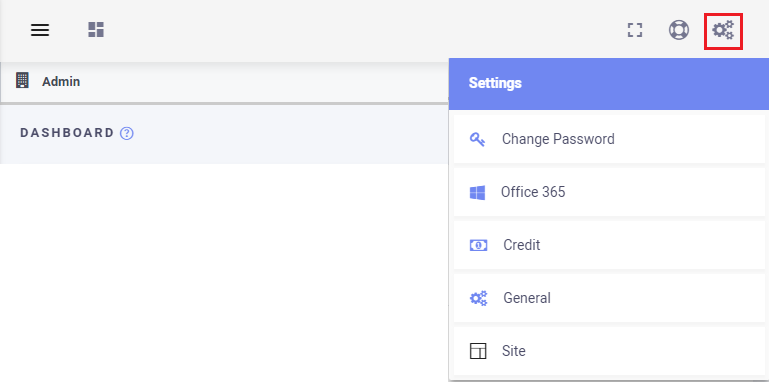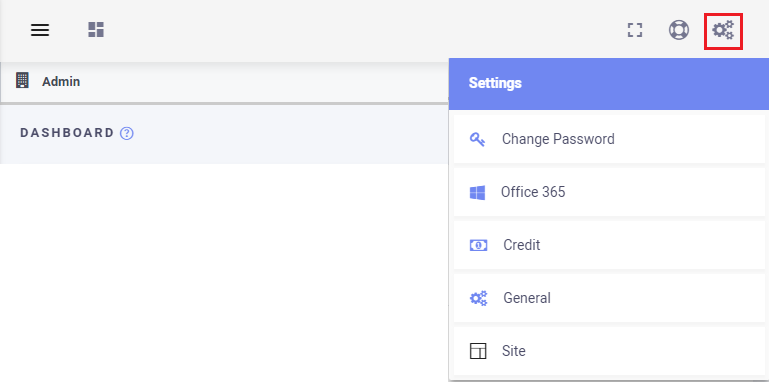[su_howto_introduction text=”How to Change Site Theme Settings”]
[su_howto_steps]
1 2 3
[su_management_portal_login]
Navigate to Site
From the Dashboard click the Settings icon on the right hand side of the page and click the Site tab [su_exhibit text=”2″].
Site Tab
Site Themes
Now, on the Theme Options page select themes from General options [su_exhibit text=”3a”] and Advance options [su_exhibit text=”3b”] to personalize your site.
For you convenience, a description of each field is provided below.
General
Choose a color for your site theme .
This will be the color of your sidebar.
This will be the color of your site header.
Advance
This will make you site theme dark .
This allows you to collapse your sidebar.
Choose a background image for your sidebar.
General Theme Options Advance Theme Options
[su_howto_conclusion text=”Change Site Theme Settings”]