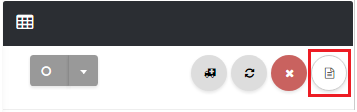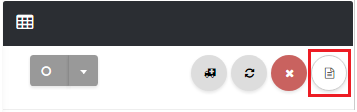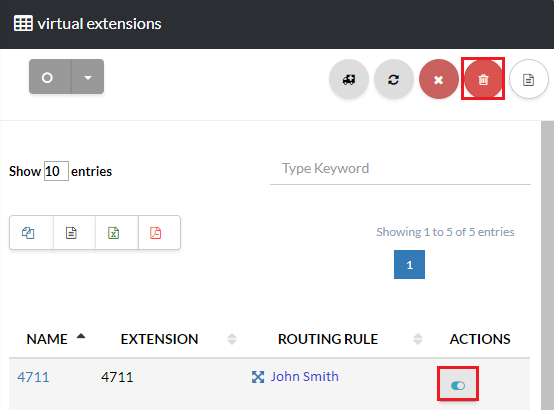[su_howto_introduction text=”Use the Virtual Extensions Page”]
[su_howto_steps]
[su_list_table content=”Virtual Extensions”]
12345
[su_access_list page=”Virtual Extensions” tab=”Phone”]
 Navigate to Phone
Navigate to Phone
[su_create_list_item content=”Virtual Extension”]
You can then view the steps for creating a new virtual extension in more detail in the following article: How to Create a Virtual Extension.
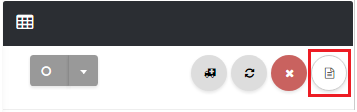 Create a Virtual Exension
Create a Virtual Exension
How to Delete A Virtual Extension
[su_delete_item content=”Virtual Extension”]
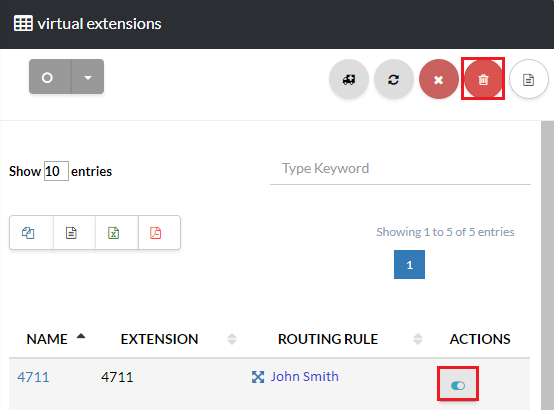 Delete A Virtual Extension
Delete A Virtual Extension
How to Delete Multiple Virtual Extension
[su_delete_multiple_items content=”Virtual Extension”]
How to Refresh a List
[su_refresh_page]
[su_howto_conclusion text=”Use the Outbound Rules Page “]